Did you know about OneDesk’s new configuration options?
You may have noticed that the latest version of OneDesk bears some new configuration options. Here’s a rundown of what they are.
Forms configurability
OneDesk’s new configuration options allows you to configure the forms team members fill out when they submit feedback, requirements or tasks.
Previously, the form used to submit feedback, requirements or tasks only allowed you to enter name of the feedback, as well as its type – see the screenshot below.
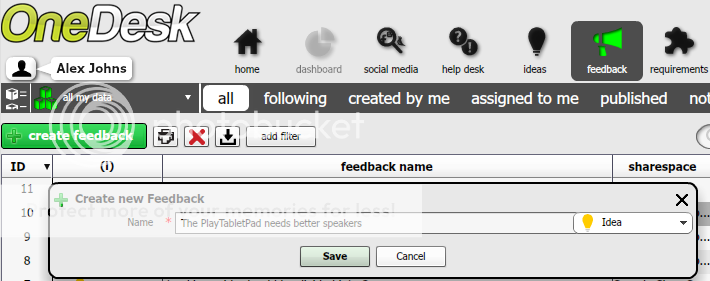
To makes things easier for you, we have added a new feature called forms configurability. This allows for more configuration options. You can now customize the forms used to submit feedback, requirements and tasks to include the following additional fields/options:
– Assignee
– Category
– Customer priority
– Details
– Lifecycle status
– Publish (whether to publish the feedback for votes)
– Requester
– Project
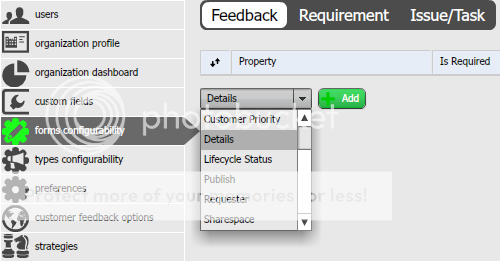
To set these forms configuration options:
– Go to users & settings. You must be an administrator to see this option.
– Select forms configurability from the left-hand sidebar.
– Click on the drop-down arrow.
– Select the property you wish to add to the form.
– Click add.
Types configurability
OneDesk’s new types configurability options allows you to configure the lifecycle status options of ideas, problems, questions, compliments, leads, general feedback, requirements and issues/tasks.
You can also choose to turn off any item you don’t wish to receive in OneDesk. For example, you may choose to only receive questions and problems.
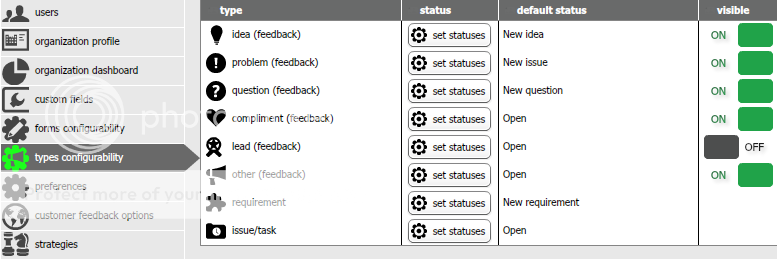
To configure feedback status and type:
– Go to users & settings. You must be an administrator to see this option.
– Select forms configurability from the left-hand sidebar.
– Click set statuses to change a status’ name, delete them and set the default status.
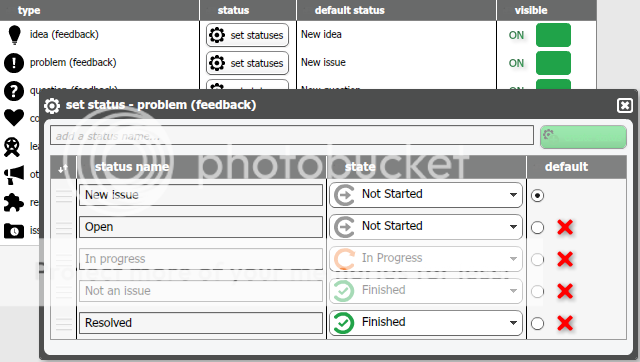
You can choose not to receive certain type of feedback by setting them to off in the visible column.