Structure and Prepare Your Workspace
Project Management guide contents:
Now that you’ve learned the basics of navigating, let’s start organizing your account.
OneDesk’s work items
There are various work items you can manage in OneDesk. Here are the main ones:
- Tasks – Represent a smaller step or goal in a project. You can further divide work by using subtasks.
- Projects – Projects are some larger goal or multi-step deliverable. Projects group and organize related tasks. Use projects to track the status of the project as a whole.
- Folders – Group related tasks within a project. Used to further organize tasks within a project.
- Portfolios – Top level grouping that contain projects. Use portfolios to group together related projects.
Learn more:
How to structure your OneDesk
Organize work with Portfolios
A common configuration is to create portfolios to represent different teams or departments. The image below is an example, with portfolios representing teams and their projects beneath. You can always move projects or create new portfolios, so don’t worry about getting it perfect.
Tip: Create a Portfolio called ‘Templates’ to organize your Project Templates.
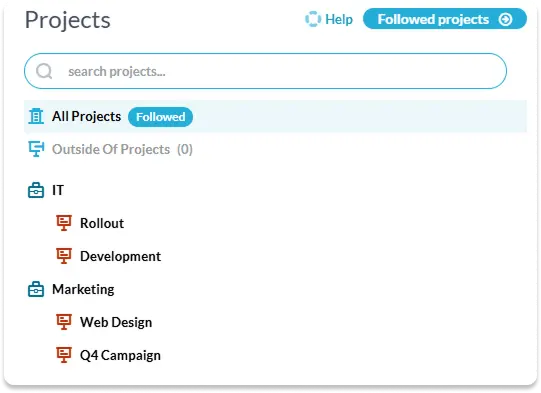
Basic account admin
By going through the Quick Setup Wizard, most basic admin should be completed. As well, common automations and custom views are set up for you. Here are a few other configurations many accounts do before launch:
- Personalize automated replies or emails from Admin > Emails > Automated Replies
- Configure statuses to map processes and define your workflows
- Organize your users into teams
Tip: If you are migrating from another system: You can easily import tasks or projects from a CSV.
Learn More: