What is an on-premise help desk?
On-premise refers to a self-installed and self-hosted version of a help desk solution. The on-premise help desk solution typically includes similar features for managing your tickets, assignments, and workflows as the cloud version. The main difference between a cloud and on-premise solution is that on-premise requires infrastructure to install, host, and manage the software. A cloud solution on the other hand, requires no installation and does not need to be maintained and updated by your organization.
Does OneDesk offer an on-premise help desk software?
OneDesk is an all-in-one help desk and project management software. We offer a huge range of robust help desk features including email to ticket creation, auto-triaging, reporting, and more. The on-premise version can be installed on your own servers, AWS, or MS Azure. As such, on-premise requires the maintenance of your own infrastructure, data, etc. The on-premise solution is typically used by organizations with specific compliance needs which require them to host their own data. So, if you’re looking for a help desk that allows for complete control over your data, the on-premise version of OneDesk might be for you!
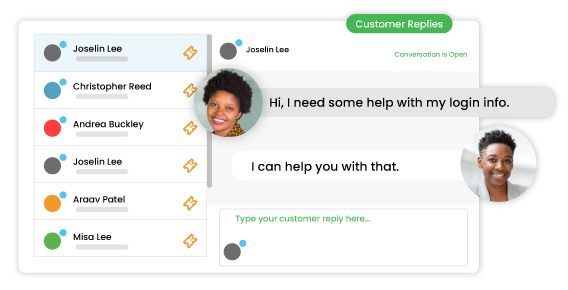
Why choose an on-premise help desk?
You need to control your own data – Some companies, like government agencies, have strict data security needs, requiring them to be in control of their own data. Typically companies like this cannot use cloud software, as data needs to be stored on their own servers.
You have specific compliance requirements – Similar to the reason above, if your company has certain compliance requirements, using a cloud software may not be possible. With the on-premise solution you control your security needs and data.
What’s the difference between OneDesk cloud and on-premise help desk software?
Self-maintained
With OneDesk on-premise, you manage your own database, backups, updates, etc. When there is an update available, you will be notified by email. Your team can then update at your own convenience. For companies looking for an on-premise help desk this aspect is the biggest reason. Being self-maintained allows your company to have a high level of control.
Annual or longer term only
If you setup the software yourself there’s no additional fees. Otherwise, on-premise or private cloud licence costs are the same as for our cloud offering, but are only available for annual or longer-term subscriptions. For details also visit our pricing information.
iOS/Android App
The iOS and Android apps are not available with the on-premise solution. However, the mobile-friendly apps such as the Knowledgebase, can be used if you wish to utilize your own Google Firebase credentials.
Aside from these differences the on-premise help desk version of OneDesk offers the same great features. Read more about OneDesk’s features.
What are the requirements for OneDesk on-premise?
These are the hardware requirements to setup your OneDesk on-premise help desk:
- 1 Linux VM of your choice, that supports rpm files (Recommended: Alma 8, RedHat 8. Other Options: Centos, OracleLinux, OpenSuse, but these have not yet been tested by our team), (some parts of our software stack are compatible with ARM64 but not all).
- minimum 32G of RAM (t3.2xlarge or m5.2xlarge in AWS, Standard_E4_v3 or Standard_D8_v3 in Azure)
- minimum 60G disk space, recommended 80G
- opened ports: 443 and 80
- SSL certificate + associated key
- (optional) shared drive / S3 access for DB backups
- (optional) opened ports if email server is not provided: 25
If you need more technical information, feel free to contact our support team.
How can I purchase or start using the on-premise version?
If you are new to OneDesk, we recommend trying it out using the cloud version free trial.
After evaluation, please submit a request for on-premise with the number of licences you require. Then we will send you an invoice for the number of users you require. Once you have submitted this request and purchased the licences, we will send you the required files and documents to install on-premise.
If you are already using the cloud version, you can also migrate your existing account to the on-premise version. This service requires an additional fee. If you hire us to set-up your account, it is included in the on-premise setup fee. If you would like to know more about our on-premise paid services, information is available on our menu of services.
What happens after I purchase OneDesk on-premise help desk?
- Once your on-premise help desk is set up for the first time, a key will be provided in the account. Send us this key along with other account details, which we will specify. We will then provide you with the license key to activate your other user accounts.
- Whenever a new update is released, you will be informed via email by our team, and then on your own terms, you can download the file to the appropriate repository, run the update, and restart the software to see those changes.
Try OneDesk free for 14 days. No credit card required.