In the most recent release of OneDesk we made big changes to Customer Organizations. Whereas prior to this release customer organizations were relatively simple groupings of customers, now they have become more sophisticated objects, with properties and features that will change the way you use OneDesk.
What are Customer Organizations?
Customer Organizations represent the companies that your customers work for. Often when you are doing work for or supporting a customer, it is not the individual customer (person) you care about, but rather the company they work for. Customer organizations group together all of the customer-end-users from a given company and let you interact with them as a whole. You can still retain the ability to interact with people individually but more often than not you wish to treat them as a group.
This means the following features are available on customer organizations:
- Grouping tickets from a customer organization groups all tickets requested by any customer in that organization.
- Filtering tickets from a customer organization shows the tickets requested by any customer in that organization.
- Sharing a project with a customer organization shares it with all customers in that organization.
- Adding new customers to the organization automatically grants them access to the projects without any extra work from you.
- You can create a conversation with the customer organization and all individual customers will be notified.
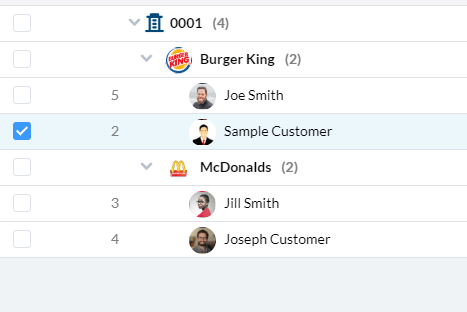
What are the features and Properties of Customer Organizations?
While we are still working on adding a few more, currently the customer organization has the following properties:
- Organization name: This is usually the company name.
- Email domain(s): The email domains associated with this customer organization. More on this below.
- Logo (or other image): Add the company logo or other image here. This is useful in a lot of views to quickly distinguish a company.
- Members: The list of customers who are part of this organization. Usually people who work there.
- Ticket-Routing Rules: Rules that define what to do with new ticekts (or other items) submitted by customers in this organization. More on this below.
- Followed projects: The list of OneDesk projects that the customer organization is directly following. Note that individual members can follow additional projects separately as well.
- Description: You can optionally add a short desription of the customer organization here.
- Attachments: You can optionally add attachments to the customer organization here.
- Contact Info: Add the contact information to the customer organization such as telephone number, postal address etc.
How Email Domains Work.
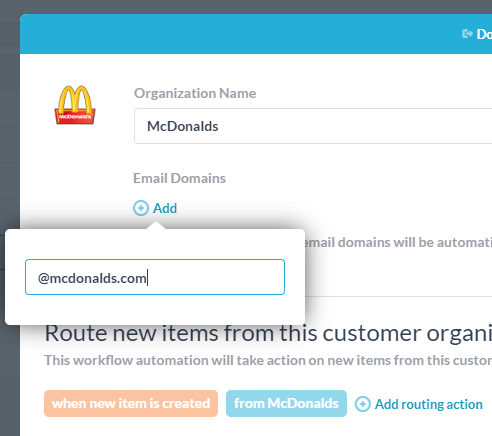
Email domains are a powerful feature in OneDesk that can save you a lot of time. They work as follows:
Add one or more email domains to a customer organization: If you enter email domains on a customer organization, then new customers that are created who have email addresses containing those domains will be automatically added to that organization. For example if you create a Customer Organization called ‘Sample Inc.’ and give it the customer domain @sample.com then when jim@sample.com sends a ticket, he will be automatically added to the Sample Inc organization.
A few things to know.
- If jim@sample.com already exists, he will not be moved to a different organization.
- A customer organization can have more than one email domain associated with it, but any given email domain can only be associated with one customer organization.
- We detect webmail domains (such as gmail.com) and will not allow you to add them.
- You can always remove the customer from the organization afterward, and we will not prevent this. Thus tickets from them will not be associated with the organization.
Automatically create a new customer organization for each new email domain: With this feature enabled, when a new customer is created (with an email domain that is not yet associated with an existing customer organization), it will automatically create that customer org, put the new customer in it, and associate that email domain with the new organization. A few things to know:
- This feature can be turned off under ‘Administration > Company Prefs. > Other Settings’ It is off by default for existing accounts and on for new accounts.
- Here too we detect webmail domains and will not create customer organizations for them.
- We name the customer organization after the domain (eg: sample.com) but you can always rename it afterwards if you would like.
This is my favorite new feature in this release because it can do so much for you automatically. All you need to do is start auto-forwarding your helpdesk email, and OneDesk starts capturing tickets, creating new customers, creating new customer organizations, sending replies to the customers, and grouping customers together. It’s pretty cool!
Ticket-routing rules in Customer Organizations
You may want tickets from different customer organizations to be treated differently from one another. For example, you may want:
- To send a more personalized auto-reply.
- To automatically move the ticket to an appropriate project.
- To assign the ticket to the agent who is assigned to this account.
- To add the ticket to a particular Service Level Agreement.
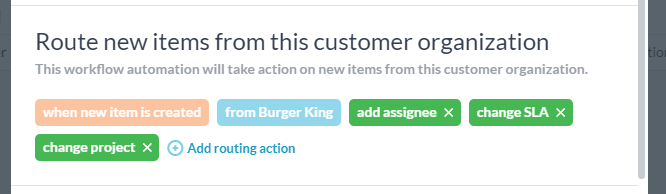
All this can be done through workflow automations, but we have made this easier than ever. Now on the customer organization you just need to add the actions you want to occur on new tickets from that org.
Recommended Best Practices for using Customer Organizations
Here are the ways we recommend you use Customer organization.
- When you are sharing projects with customers, share with the customer organization instead of the individual person (Do the same for user-teams).
- Ensure domains are associated with your customer orgs wherever possible.
- Regularly review your customers and move any customers that are outside of organizations into customer orgs. Create new Organizations as required.
- Make sure your customer portal is set to the appropriate visibility setting. See customer portal visibility.
- If it’s turned off for you, consider turning on automatic creation of customer organizations. Add logos to customer organizations.
- Use the routing rules to help you automatically organize and assign incoming tickets. You save yourself work, and your customers get responded to more quickly.