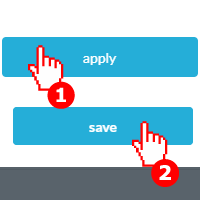You can set rules in OneDesk to automatically create a ticket or task as a result of an automation. You can generate a brand new ticket or task with this automation. When creating a new item, you can control:
Subtask: If the created item is added as a subtask of the triggering item.
Type: The type of the newly-created item.
Item Name: The name of the newly-created item.
Project: The project that the newly-created item will be added into.
Item Description: The description that is added to the newly-created item.
As well as other properties like priority, assignees, and more. You can also copy these from the triggering item.
How to Automatically Create an Item
Step 1: Click on More Applications.
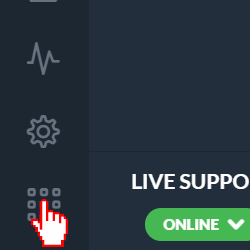
Step 2: Click Administration.
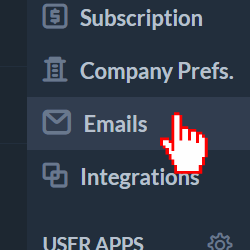
Step 3: Click Tickets or Tasks.
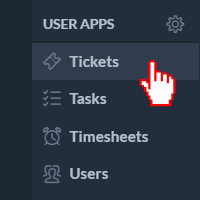
Step 4: Scroll down to Workflow Automations and click Create Workflow Automation.
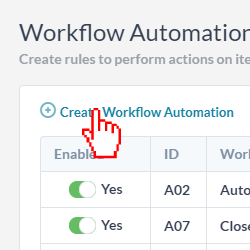
Step 5: Select what the automation will run on.
Step 6: Select the trigger on which to initiate the creation.
Step 7: Click Add Actions and select create item.
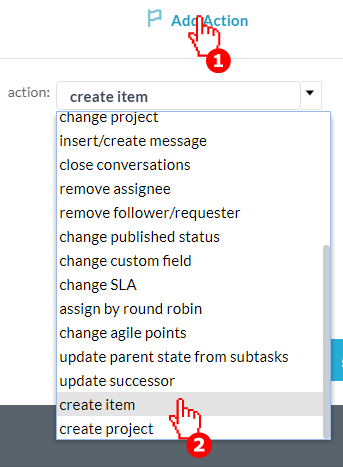
Step 8: Next, set the properties you wish to copy over or set new properties of the newly-created item.
Step 9: Click apply then save.