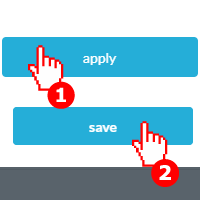You can get OneDesk to automatically create a project for you as a result of an automation. Once triggered, these automations can generate a new project from a project template in your OneDesk, helping you to save time when starting new projects.
How to Automatically Create a Project
Step 1: Click on More Applications.
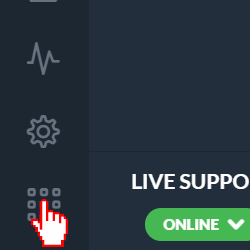
Step 2: Click Administration.
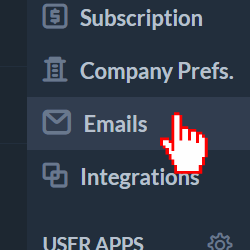
Step 3: Click Tickets or Tasks.
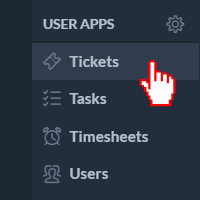
Step 4: Scroll down to Workflow Automations and click Create Workflow Automation.
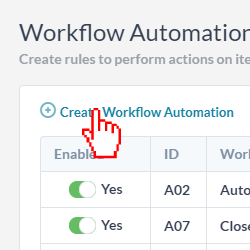
Step 5: Select what the automation will run on.
Step 6: Select the trigger on which to initiate the creation.
Step 7: Click Add Actions and select create project.
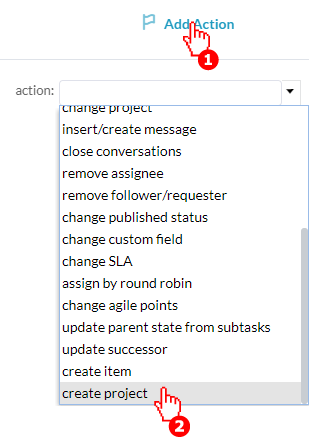
Step 8: Next, set the properties you wish to copy over from your project template. You can choose to copy the project name, description, portfolio, and sharing preferences.
Step 9: Select the project template to clone.
Step 10: Select the properties of the project’s items that you want to be cloned over (example: if your project has three tasks, select what properties of those tasks you wish to clone in the new project).
Step 11: Click apply then save.