What is automatic time tracking?
It’s hard to make the best use of your time without knowing where your time is spent. That’s where automatic time tracking comes in. Time tracking is used to measure where time is spent and over time, organizations can learn how to use their time and ultimately get better results.
Automatic time tracking, specifically, refers to any software that enables agents’ to track time on tickets or tasks with minimal effort on the side of the agent. For instance, with the click of a button, an agent can assign themself to a task and start working and tracking time. When the agent is done, they hit stop, submitting the time, and marking the work as completed. An automatic time tracking software also provides the ability to easily track agent time and generate reports.
Benefits of automated time tracking
- Work more productively by staying focused.
- Gain insights into where time is spent and improve project management.
- Keep teams happy by avoiding overworking.
- Reduce the margin of error resulting from manually inputted time.
- Easily track project time and budget for employee payroll or customer billing.
- Increase transparency and visibility of work.
Is time tracking effective?
In many cases, time tracking is necessary, as it touches important aspects of an organization. For example, it is important to track billable or non-billable hours in order to accurately bill clients and manage profitability. Time tracking software, like OneDesk, provides a much more efficient means of time tracking than traditional tools. For example, the ability to track time remotely, from desktop, laptop, or mobile allows for increased convenience and employee satisfaction. In addition OneDesk’s timesheets can be easily filtered, grouped, or searched with a few clicks of a button, removing the need to manually sort or organize like more traditional methods.
Time tracking can also benefit the efficiency of agent work. By tracking time, employees stay focused directly on the task at hand. OneDesk also provides the ability for managers to see what each agent is working on, ensuring priorities are being met.
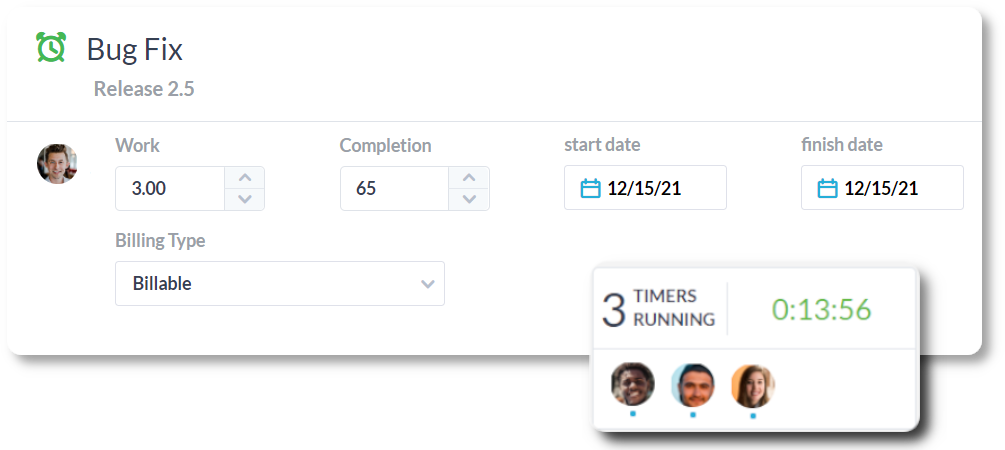
Automatically tracking time for project management
Each of your projects can be broken down into various tasks and subtasks. Each task needs to first be planned out – who will work on it; how much work will it require; when does it need to be completed? Moreover, once the tasks are planned it is important to monitor how those plans are progressing. Time tracking is a simple way for employees to log their progress. On the other hand, managers can use this logged time to monitor how plans are progressing.
Automatic time tracking tools like OneDesk, also include comprehensive work management features. Managers can break down projects into tasks and subtasks. Estimate task plans, assign tasks to the right team or individual, then, monitor and compare the actual time taken to the planned effort and schedule. Resource management features such as the workload tool, allow managers to assign tasks to the right people at the right time. The Gantt chart in OneDesk is another helpful tool where you can see the timeline of tasks and monitor the planned schedule (in blue) in comparison to the actual logged time (in green).
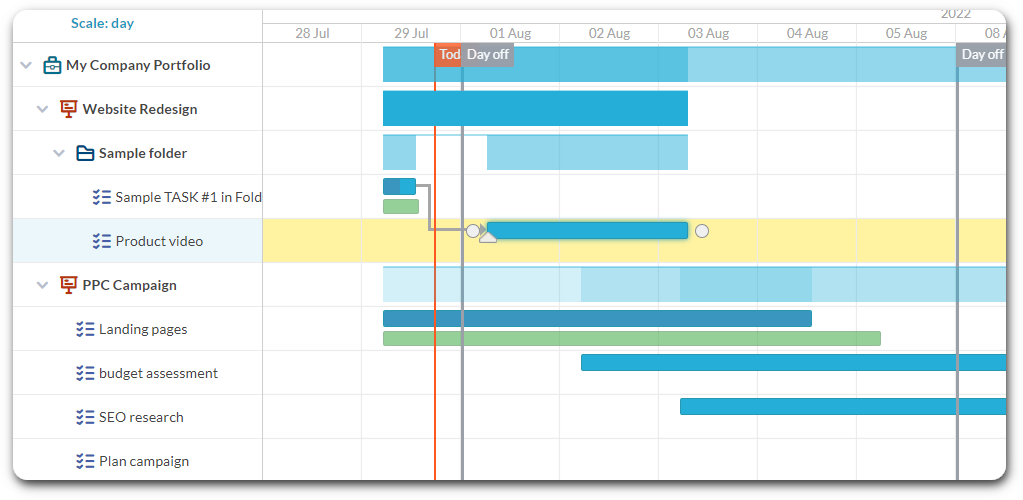
Automatic time tracking for help desk
Automatic time tracking is an essential feature for support and help desk agents. The feature enables managers to ensure the timely resolution of tickets and make certain agent time is being fully utilized. The timer in OneDesk assigns the agent and tracks time to-the-minute. When stopped, a ticket is resolved and the time logged. Managers can see the activities taken until resolution. OneDesk’s suite of help desk features also enable managers to breakdown the tickets resolved in the day, week, month, and more.
How OneDesk can automatically track time
Time tracking in OneDesk can be done through timers or timesheets. Automatic time tracking feature in OneDesk is simple:
- Hit the start button – The agent is assigned to the ticket or task and the timer starts
- Hit the stop button – The task or ticket is marked as resolved and the timesheet is silently and automatically logged.
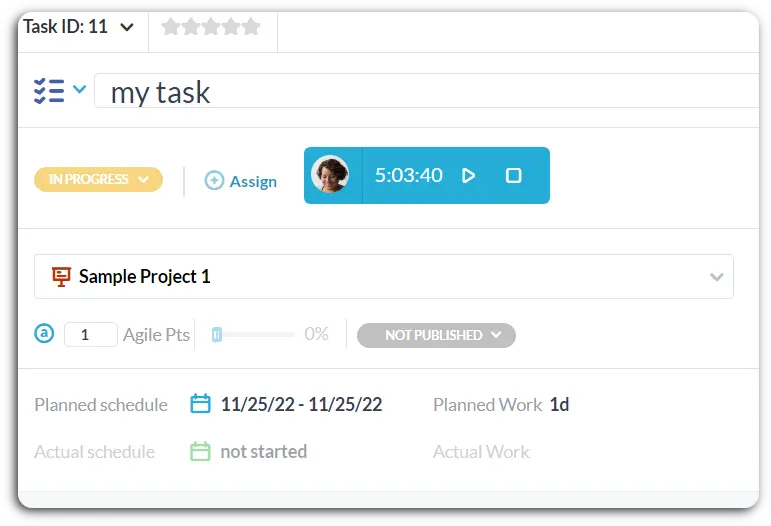
OneDesk provides flexible options for logging time including automatic timer, manual timesheet submission, or a mix of both! Configure OneDesk to work with your team’s workflow. For instance, you can allow an agent to review or configure the timesheet before submission. In this case, the agent can alter working hours, add notes, set the time as billable/non-billable, or update the status/progress. If you want to prevent the process of filling in a timesheet, you can utilize the automatic time tracking feature. Enable this feature if you find that filling in a timesheet is too much effort or prone to error. Managers and administrators also have full power over submitted timesheets.
Timer Access Only
Think manual time tracking is prone to error? Set agents to ‘timer access only’. Agents with this permission setting can only start, pause, or stop the time. When stopped time is logged as a timesheet automatically and silently. This way you can ensure agents do not alter time, or input incorrect time and instead you get the most accurate logs.
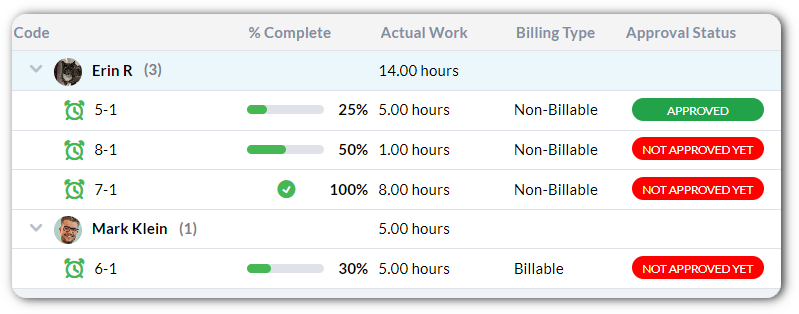
Time log reports – track, control, and report on timesheets
Access all logged time from the timesheets application in OneDesk.
- Track logs over time and understand performance or ways to improve.
- Track or configure the billable time, approval status, or custom properties.
- Filter, group, or search to find and manage timesheets.
- Easily export or create reports on timesheet data.
- Integrate with other tools to push timesheets to your invoicing or payroll tools.
Try OneDesk free for 14 days. No credit card required.