
In OneDesk, you can force users to reauthenticate after prolonged periods of inactivity. This setting is intended for security purposes, and, by default, is turned on. Users will be logged out after 3 consecutive hours of inaction. This setting can be turned off if you so choose.
Accessing and changing the re-authentication settings
To access the setting which forces a log-out after 3 hours, first navigate to the “more applications” tab on the bottom-left of the OneDesk interface. Next, select the “administration” cog, and locate “company preferences” under the “administration” portion of the drop-down menu.
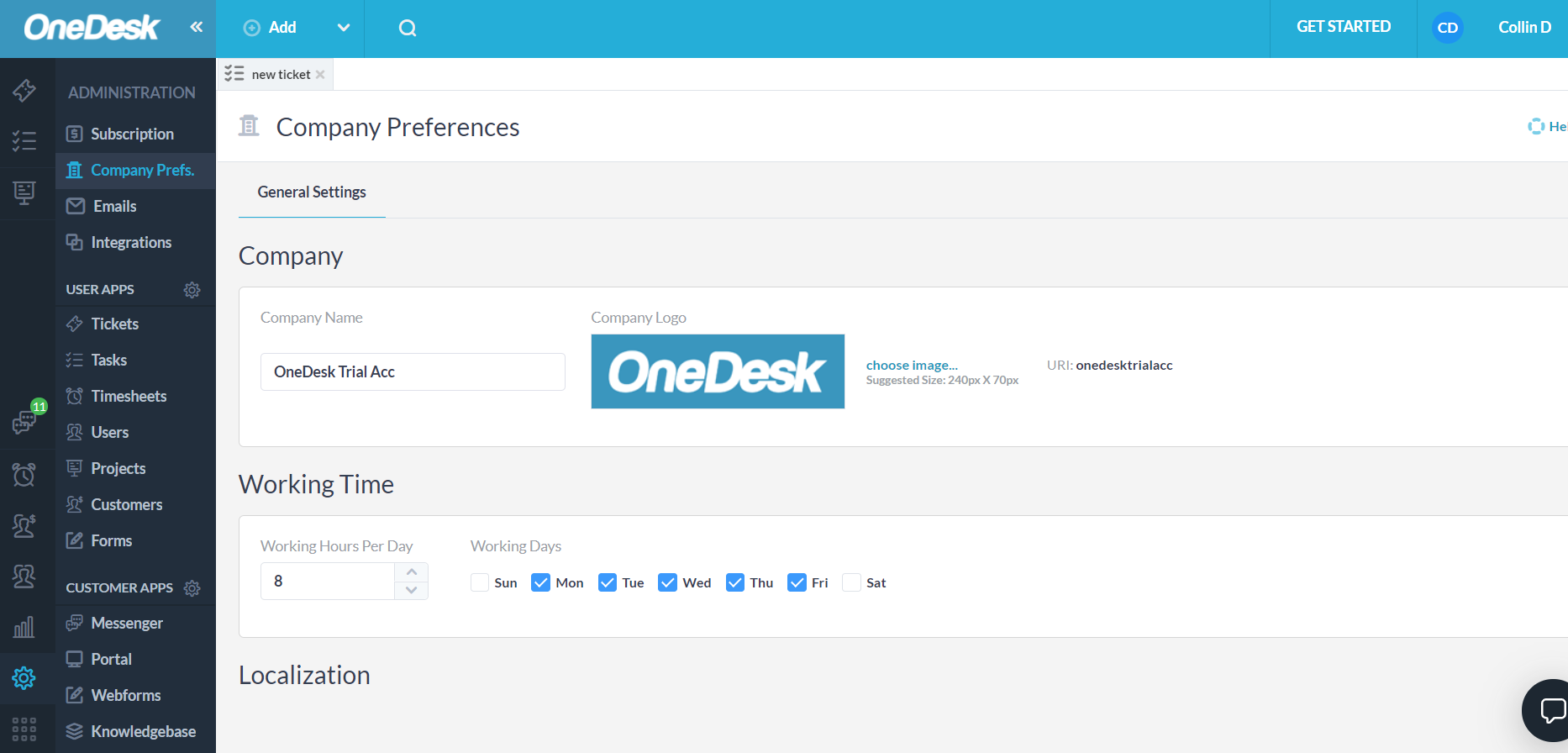
From here, scroll down to the “other settings” sub-menu. The setting to force users to log-out after 3 hours of inactivity is the very last checkbox.
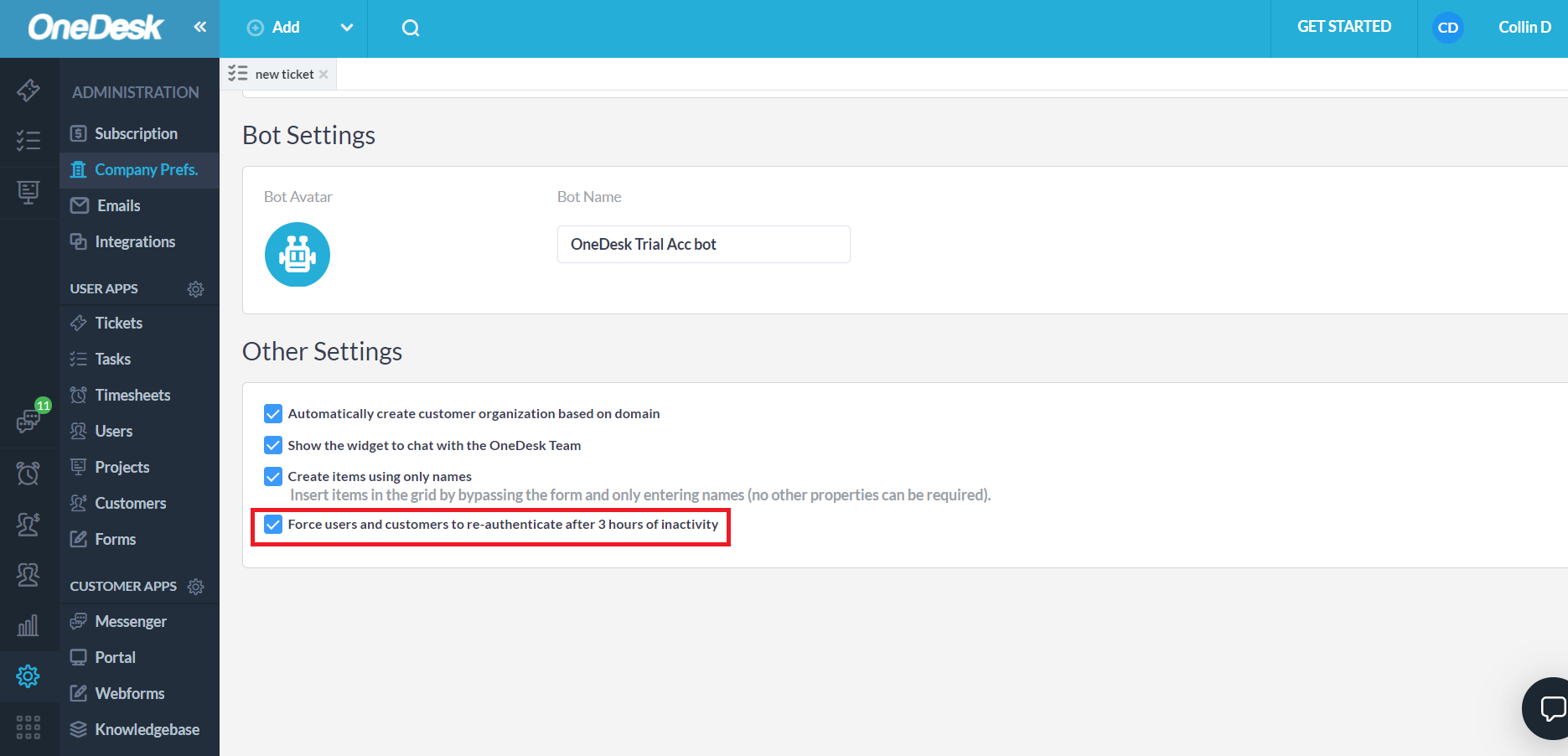
If you wish for there to be no forced re-authentication, then uncheck the box. Otherwise, leave it be and users will have to log back in after 3 hours of inactivity.
Related articles
Security roles & permissions
Company preferences
Single sign-on