OneDesk automatically creates new tickets in your account when received from your support email. You can directly connect your O365 or Gmail/Google Workspace account. Or, if you use another email provider, you can create tickets using the auto-forwarding method. Simply follow these best practices to set up your email to automatically forward to your OneDesk.
How does the email to ticket flow work?
The email to ticket flow works like this:
Either directly connect your support inbox(es), or set up an auto-forward rule from your support inbox to your OneDesk creation email. Once done, emails will automatically be converted to tickets.
All the information from the email is translated to the ticket. The subject line becomes the ticket title. The body message becomes the ticket description. Any attachments will be added to the ticket detail panel. The customer will become the requester of the ticket, meaning they are following it. Any customer replies will be sent directly to the the customer’s inbox and likewise any responses they send will appear in your OneDesk, attached to the ticket. Note: If it is the first time the customer has emailed, their information (name and email) will be saved to your account as a customer profile.
Set-up auto-forwarding to capture tickets
- Step 1. Go to Administration -> Tasks
- Step 2. Make note of the ticket capture email address on your account. It will be similar but different to the one below.
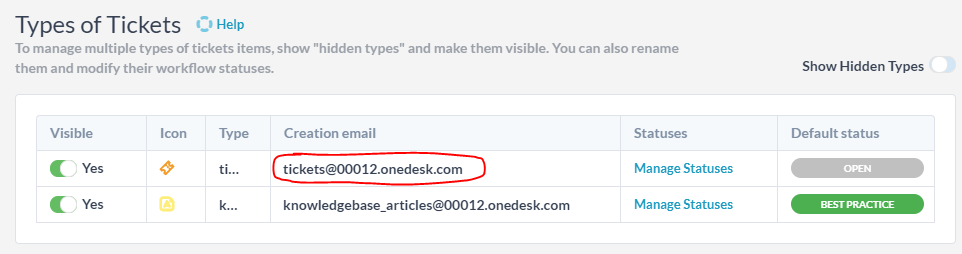
Note: You can have up to 10 different ticket types, and therefore 10 different ticket email addresses which you can forward to OneDesk. It is generally recommended to only enable multiple different types if you have different workflows depending on each kind of ticket.
- Step 3. Next, you will want to set up an auto-forward rule from your regular support email account to automatically send new emails to the OneDesk email you noted earlier. Ensure this rule is an auto-forward not a manual forward, so customer’s information is captured. This process will automatically forward and create a ticket in your OneDesk account whenever your support email receives a message.
For detailed how-tos on how to set up auto-forwarding rules in Gmail or Outlook please see the following links:
Auto-forwarding with Outlook
Auto-forwarding with Gmail
Tickets are populated with the information gathered from the email, including the email address of the requester, subject line, body and any attachments. For instance, the Ticket name will be generated from the email’s subject line and the ticket’s description from the email’s body.
Once an email is received, it will be created as a ticket in OneDesk.
If the original sender’s email address is new, a new customer record will also be automatically created in OneDesk. If necessary, a new customer organization will be created too.
You can set up automation workflows that will reply automatically to customers after a ticket is submitted, or automatically assign new tickets to team members. For more information on how to create automations please see: About Automations