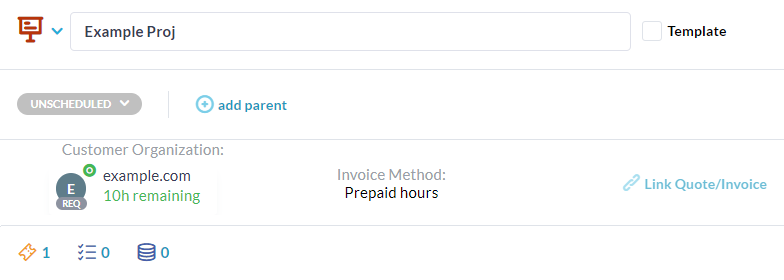What is a block of hours agreement?
A block of hours agreement can be referred to by a number of other terms, such as a block of time, block contract, or prepaid hours agreement. Some client billing agreements involve invoicing upon completion of a project, or on a monthly or other scheduled basis. In most of these cases, the billing occurs after completion of some work. With a block of hours agreement, the company receives payment from a client prior to the completion of work, for a specified price and number of hours. A block of hours agreement may be a one-time purchase, monthly, or re-filled whenever the number of hours falls below a certain threshold.
Uses and benefits of a block of hours agreement
A block of hours agreement is common in professional services industries such as managed services providers (MSPs) and legal services. Commonly, this type of billing is used to pre-pay for support services. Here is how it works:
A block of hours agreement consists of the block with a set number of hours. Each block has a set cost. The cost and hour amounts are determined on a per-client basis. The company then sells and bills their clients upfront for blocks of time, for example a block of 10 hours for $1000. The block of time then decreases as work is performed. From a company’s point of view, billing using a block of hours has many benefits. One benefit is that work is paid upfront. Another benefit is that it is easier to ensure you are being paid for continuous support services. There are benefits for the client as well. For clients, paying upfront is proactive rather than reactive. This means that the client has ready and direct access to services, such as in the case of emergency IT support.
Charging for a block of hours agreement
OneDesk is a professional services automation tool with ticketing, task management, time tracking, and invoicing features. It allows you to create invoices for a block of hours. Here’s how you can manage your block of hours agreements in OneDesk.
Configure your customer accounts
You can capture and store information about your customers in OneDesk. Head to your customer application on the left side bar. This location stores information on customer organizations and customer contacts. Next, select the desired customer organization account
In the customer organization details, there is a tab for invoicing and PPH (Prepaid Hours).
First, enable prepaid hours on the customer organization’s account. Then, set the ‘Price Per Prepaid Block’ and the ‘Hours Per Prepaid Block’. These amounts will be used to create the invoice for your customer in the next steps.
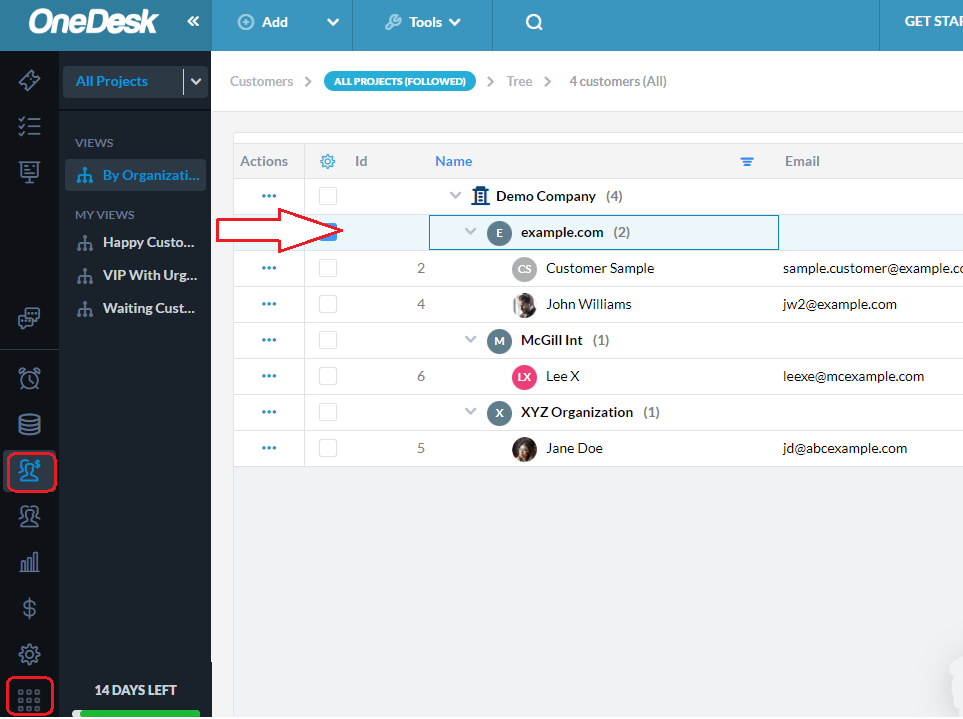
Create a block of hours invoice
To start working for your customer, first create and send an invoice. It’s best to also make invoices when your customer accounts are low on PPH. We will go over how to monitor and use prepaid hours in the next section.
To create a new block of hours invoice, go to the top ‘Add’ button and select ‘Invoice.’ Select the customer to invoice and choose to create a ‘Block of Hours’ invoice. The invoice is generated with the quantity, based on the ‘Hours per Prepaid Block’, and the price, based on the ‘Price Per Prepaid Block’. Optionally, you can select ‘Add block’ to add another block of hours, as well as any additional line items, such as taxes or discounts.
Send the invoice directly from your OneDesk account to the billing contact on your customer organization’s details.
Tip: Be sure to add your address, logo, and invoice memo from your administration settings.
Note: You can also quote for block of hours agreements.
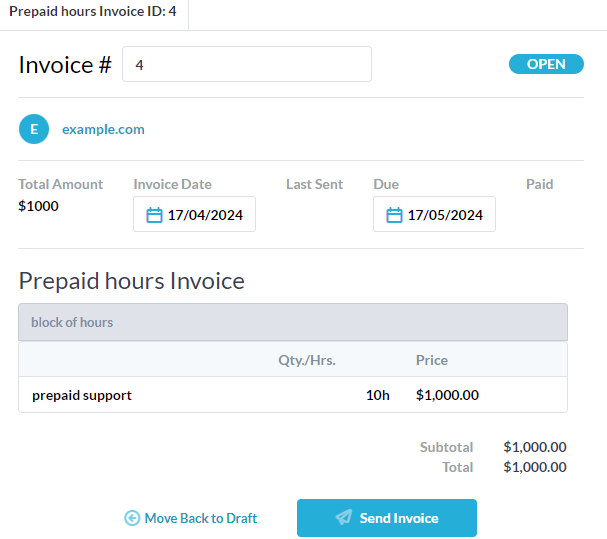
Working and monitoring remaining hours
Begin by creating one or more prepaid hours projects for the customer organization. Projects in OneDesk facilitate organization and planning of your work. You can work on support tickets or client tasks contained within the project. Any time logged on tickets or tasks within the PPH project will deduct time from the selected customer’s remaining hours.
You can create or capture work such as tickets or tasks within this project. (Tip: You can route incoming tickets to the right projects using automation rules). Track time using the timer or by manually submitting time with timesheets. The prepaid hours from the customer account will be automatically decreased from your customer’s account.
The remaining hours on the account are visible as you log time in the timer or on the timesheet. It is also visible in the ‘requester card’ on a ticket, task, or project. The requester card is the indicator of which customer organization and customer contact the work is for. Invoice your customer whenever the remaining hours are low, as described above. You can also send a report to the customer or monitor changes made to prepaid hours from the customer organization details.