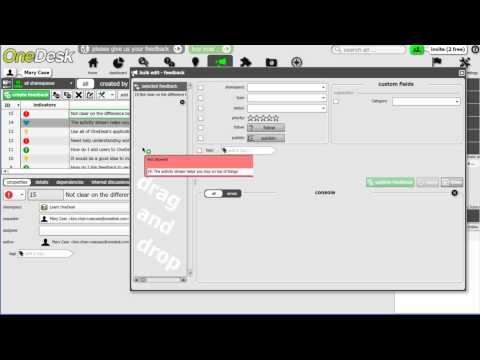The bulk edit button allows you to make multiple changes to several pieces of feedback at the same time.
Here’s how:
1. Click the bulk edit button located in your icons menu. A new window will appear entitled “bulk edit-feedback”.
2. Select the pieces of feedback you wish to edit while holding down the CRT-ALT button.
3. Drag your highlighted selection into the new window.
4. Select the properties you wish to assign to your feedback items.
5. Confirm your selection by clicking “update feedback”.
Have questions about using OneDesk’s feedback application? Leave a comment below, or drop us a line at hello(at)onedesk(dot)com.