Occasionally you may fail to receive an email from OneDesk when you expect to receive one. In this circumstance, there are several possible reasons why the email could not be delivered or received – some more common than others. Let’s quickly go over some common reasons why emails may not be received from OneDesk, and how to solve them.
Table of contents
Message seen within 1 minute
When a message is sent in OneDesk, a timer begins counting down beside it, starting from 1 minute. If a follower sees this message within the 1 minute timeframe, no email will be sent out notifying them of a pending message. This is to prevent you from getting a bunch of emails when you are chatting live with someone. Otherwise, after 1 minute, an email icon will appear and show the users that have been emailed upon hovering over it. An eye icon will let you know when the message has been seen live, and hovering over the eye will show you who has seen the message:
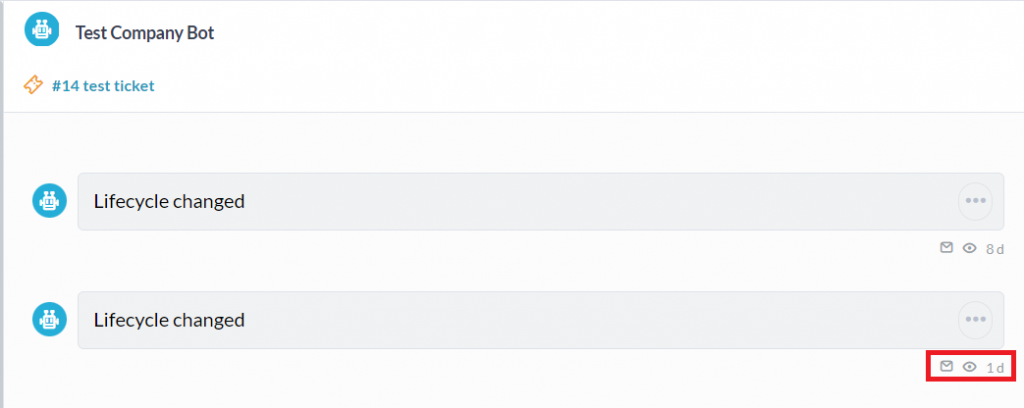
If you are closely monitoring a ticket and have it open and visible, but are wondering why you are not receiving emails from the messages, this may be why. For more information on notifications and how they interact with emails see this article.
Messages only sent to yourself (you are the only follower)
Another common reason you may not be receiving emails in OneDesk is if you are the only message-sender. Since OneDesk does not send emails about messages to the user who sends the original message, you will not get an email if you are the only user working on an item and send yourself messages in the item.
Not following the specific item
Users will only receive notifications about items which they are marked as requesters or followers of in OneDesk by default. If you wish to receive notifications about a specific item, make sure that you are added as a requester or follower, either manually or by another user.
Email address mistyped
While it may seem like a simple mistake, mistyping your email address is a common reason as to why you may not be receiving emails from OneDesk. Be sure that any email address is spelled the way you expect it to when setting up your account. If you need to check and/or change your notification address, you can go to more applications -> users, and access your detail panel to change any information which needs to be corrected.
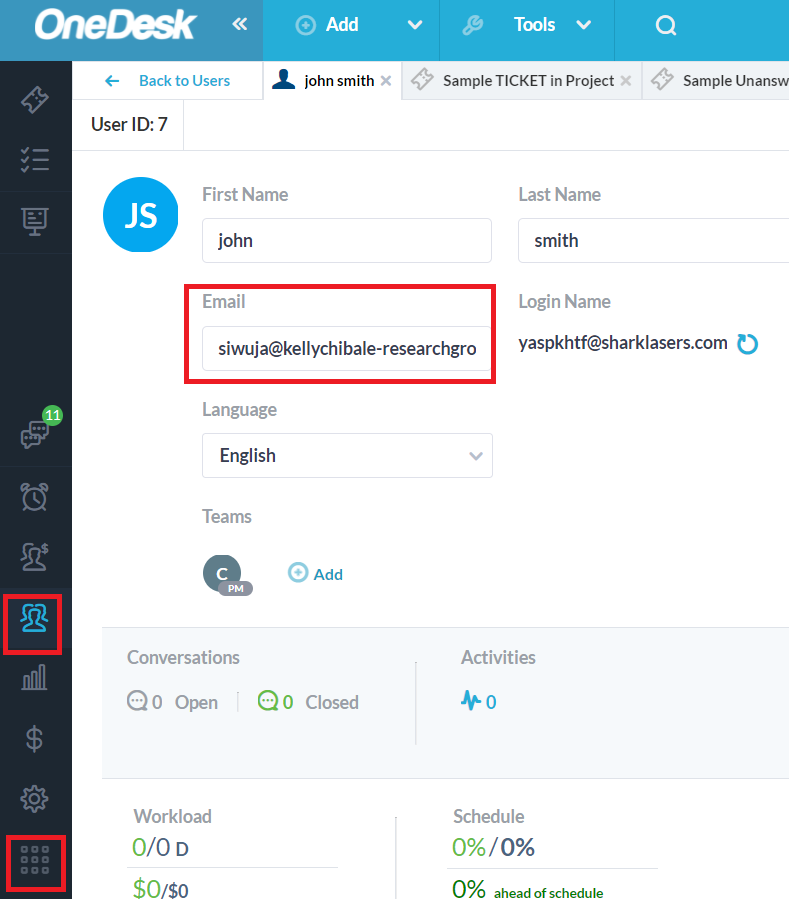
User notification settings too restrictive
Sometimes when a user is not being emailed about items they think they should be, they, or another user has changed their notification settings by accident. To check your notification settings, once again select your user panel from more applications -> users. Your notification preferences will be on the right-hand side.
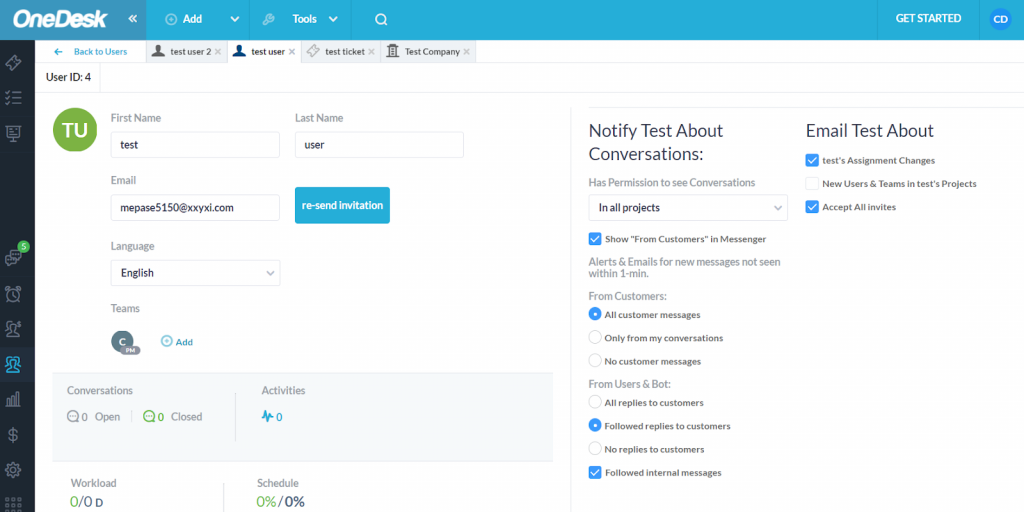
There are a variety of settings which can be changed and will determine which notifications you receive. Therefore, restricting these to more stringent measures will reduce the amount of emails you receive on a daily basis. You can learn more about what each setting means here.
Email rate limit reached
To combat the potential for spam, emails sent from OneDesk are subject to rate limits based on the type of account – trial, new subscriber, and subscriber.
If you have reached the email sending rate limit, no more emails will be sent out from the account for the day. The administrator will be sent an email letting them know that the limit has been reached. These rate limits cannot be modified for trial accounts, but once you have a paid account the rate limit will be extended. If you reach a limit while on a paid account, please reach out to support@onedesk.com for further information.
Email on bounce list
If an email sent from OneDesk returns a “hard bounce” (indicating that the destination server returned a ‘hard bounce’ code), the email will be added to our bounce list and no further emails will be sent to that address from our side. If the address does in fact exist, or is created after the fact, then this will mean the address is not receiving any messages from OneDesk.
To see whether an address is receiving mail from OneDesk, go to more applications -> administration -> emails -> outgoing.
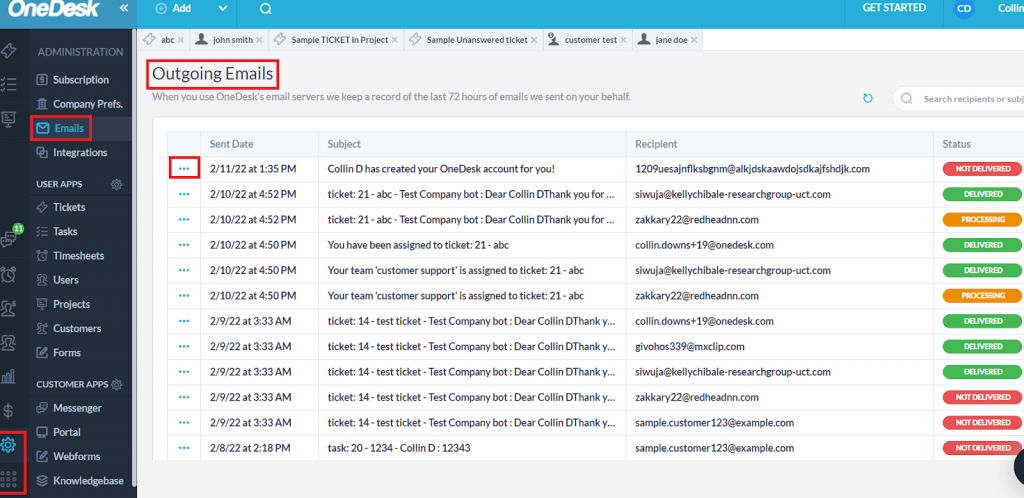
Selecting the three dots will show you any mail that has been blocked from delivery and the reason why.
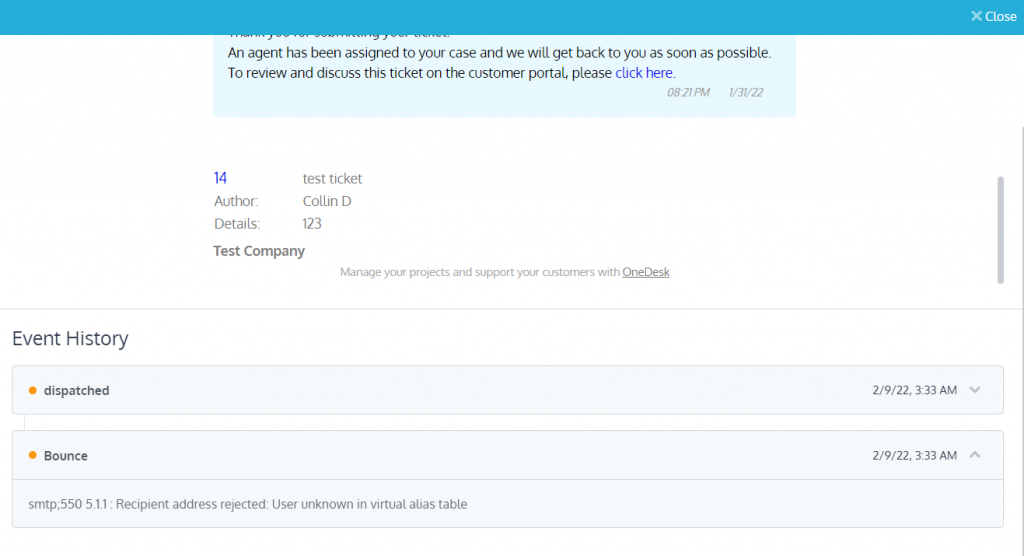
We see in this example that the email has bounced due to a rejection of the recipient address, indicating that the address does not exist.
If the email shows as dispatched and not yet delivered, you will just need to wait a little longer. If it shows as delivered to the correct email, try checking your spam folder. If the email has not been delivered at all, you can gain insight into the reason why from the above panel.
If an email address has bounced and needs to then be removed from the bounce list, or an email is continuously not received after verifying that it is being shown as delivered from OneDesk, feel free to get in contact with support@onedesk.com.
Aggressive email spam filters
Sometimes the spam filters on the recipient’s server may be aggressive and catch emails from OneDesk erroneously. Check with an administrator in your company to trace the emails being sent out to see if this is the case. If so, you may need to make an exception for emails sent from OneDesk in your email filtering system.
You can follow the same steps of monitoring outgoing emails as outlined above. Here is also a link to an article discussing how to monitor emails sent from within OneDesk.
Spam filters may also sometimes incorrectly mark OneDesk messages as spam and place them in your junk folder. Be sure to check this folder periodically and mark any incorrectly placed messages as not spam to prevent this from happening in the future.