OneDesk has many tools to streamline your workflow. Automation is one of the most powerful and flexible ways to save time in your day to day work. One such tool is the ability to automate the creation of new projects. Here is how to implement this strategy.
How to automatically create a project
Step 1: On the bottom left, select More Applications and then Administration.
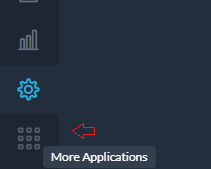
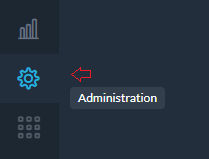
Step 2: Select Tickets or Tasks. (Note: The ability to select which item type you want the automation to run on is available within both of these menu options.)
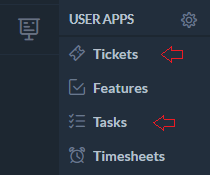
Step 3: Scroll down to Workflow Automations and select Create Workflow Automation.
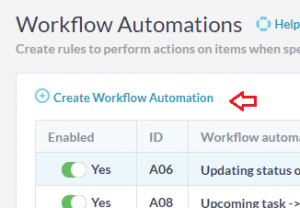
Step 4: Select what item type you want the automation to run on as well as any further filter conditions for the item.
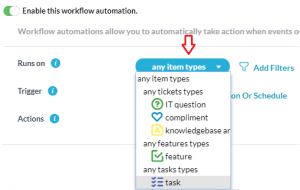
Step 5: Click Add Trigger Condition Or Schedule to choose the condition that must be met in order for a new project to be created.
Step 6: Click on Add Action and select Create Project from the drop down menu.
Step 7: Next, select the properties of the new project. You can choose to copy the project name, description, portfolio, and sharing preferences by selecting Copy from triggering item, or set your specifications by selecting Set and clicking Insert Property.
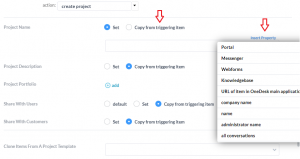
Step 8: Select project template to clone from the drop down next to Clone Items from A Project Template. The project you select will be the template for the new automated project.
Step 9: Click Apply and then Save.
Use Cases
What are some situations where you would want to automate the creation of projects? Here are just a couple examples:
- If your business finds itself with smaller projects whose processes usually follow similar steps. For example, the creation of a new webpage might always require you to create a new project with the following tasks: planning, designing and coding. These tasks may also always be assigned to the same team or individuals. This situation would be perfect to automate so each time a certain situation is triggered, the whole project and its tasks are created and automatically assigned to the correct individuals.
- If you have tickets which escalate further, either by an increase in priority status or have been converted into a task, they may require more work or attention. It may be helpful to automatically convert such escalations into their own projects.
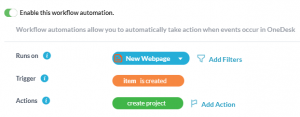
Please explore the many filters and conditions to create automations that best fit your needs.
Note: to learn more about projects in OneDesk and project best practices, please see the following links:
Understanding Projects, Portfolios, Folders & Items
Creating and Managing Projects