Security Roles and Permissions
Determine who has access to what in OneDesk through the customizable access level and security settings.

Designate appropriate access levels
Determine access to each app at a user level
OneDesk has multiple user applications, for managing tickets, tasks, timesheets and more. You can make sure that each user only has access to what they need. For example, a helpdesk agent may only need access to the tickets application. Another teammate might work only in the tasks application, while management would be able to access both as well as the projects application for project portfolio management. Admins have the ability to hide apps from user or set lower permissions.
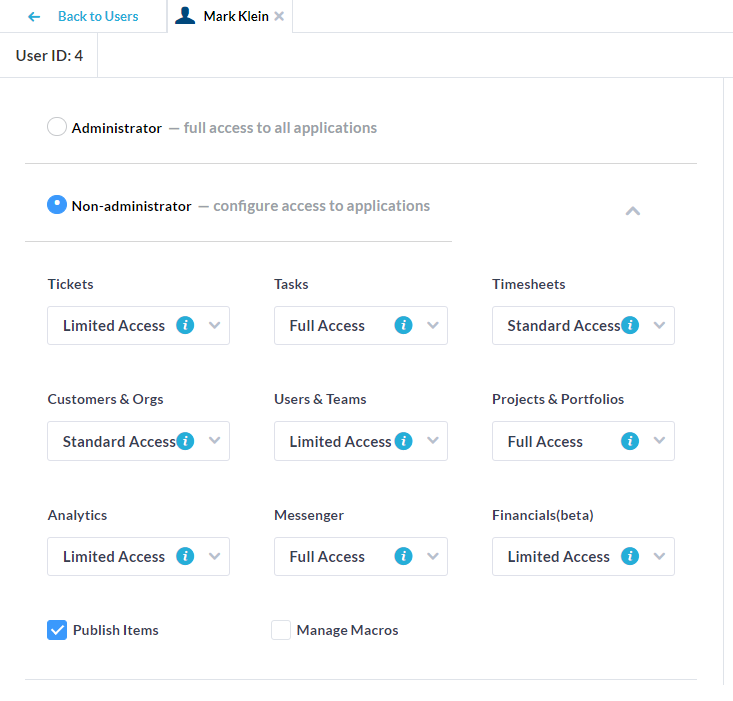
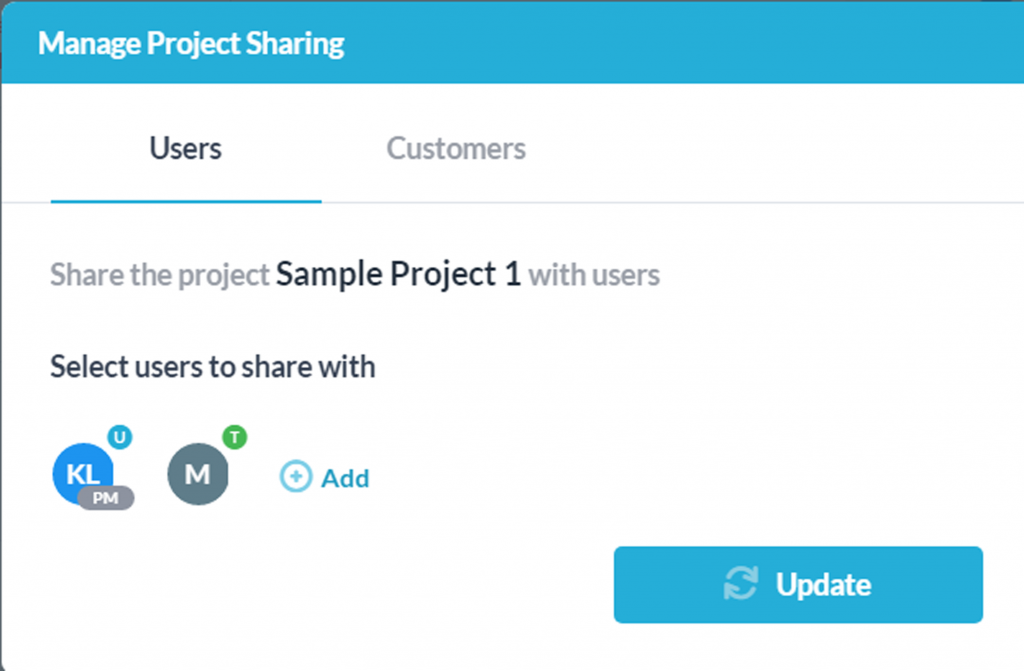
Invite users to collaborate on projects
Determine who has access to which projects by inviting them to become followers. Simply invite the users or add teams to give them access to the projects, along with their respective conversations and items. If you don’t share a project it is hidden from non-admin users. You can even create your own private projects.
Set roles in projects
Determine what each user is permitted to access and do in each project based on their project role. Simply adjust their role with the click of a button. Each user can have different roles in different projects.
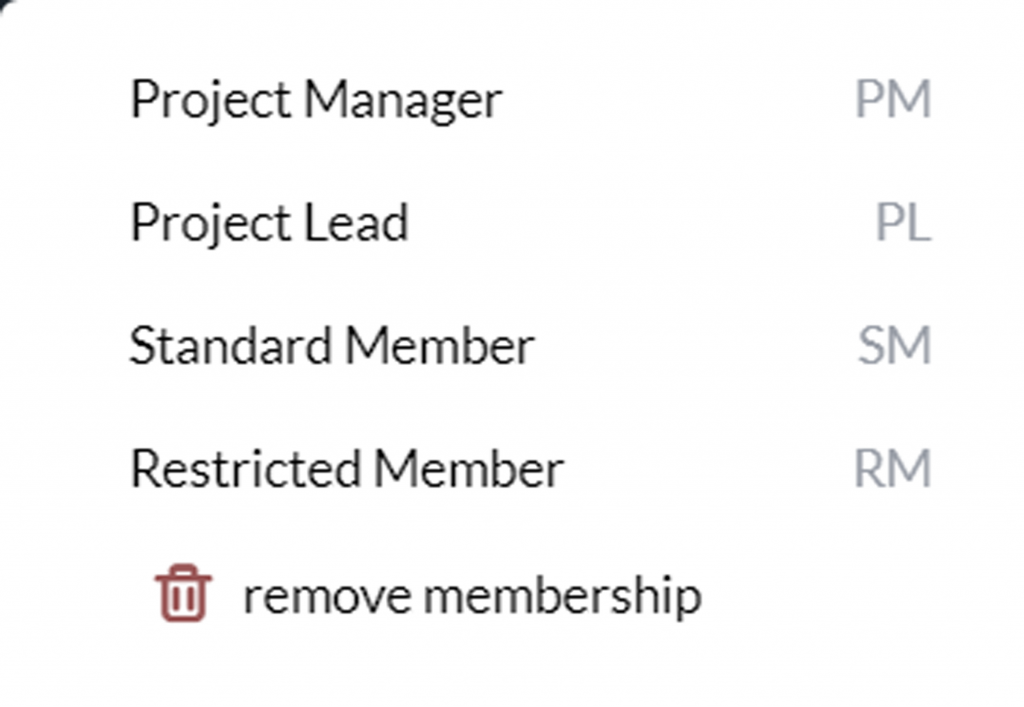
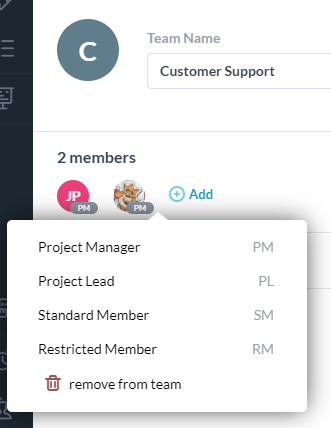
Manage roles with teams
A quick and easy way to assign project roles is to assign them at the team-level. When you assign a team to a project, each user would then have their relevant permissions level assigned automatically.
Learning resources
Sharing is done on the project-level. Provide access to the project, tickets, or tasks with sharing.
Set roles on a team and or project basis to determine each user’s permissions .
Set permissions within each user application for non-admin users.