First 10 Minutes in OneDesk
Table of Contents
Diving Deeper
The OneDesk Applications
OneDesk has a few applications available for you to use. These applications are interconnected and help to create a more unified workflow between your team members, customers, and managers.
The Web Application
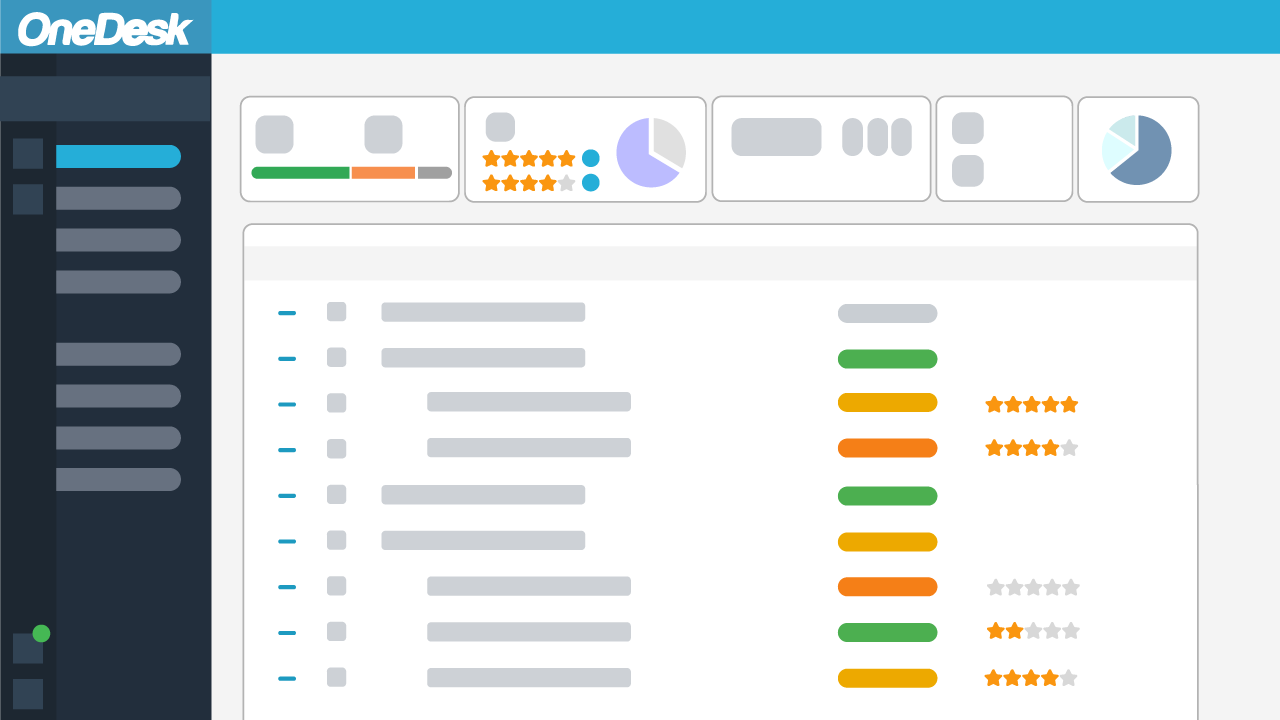
The OneDesk web application is the main app that contains most of OneDesk’s features. This application is accessed using a regular web browser on your computer. All of OneDesk’s applications are available in this web app.
OneDesk Mobile App
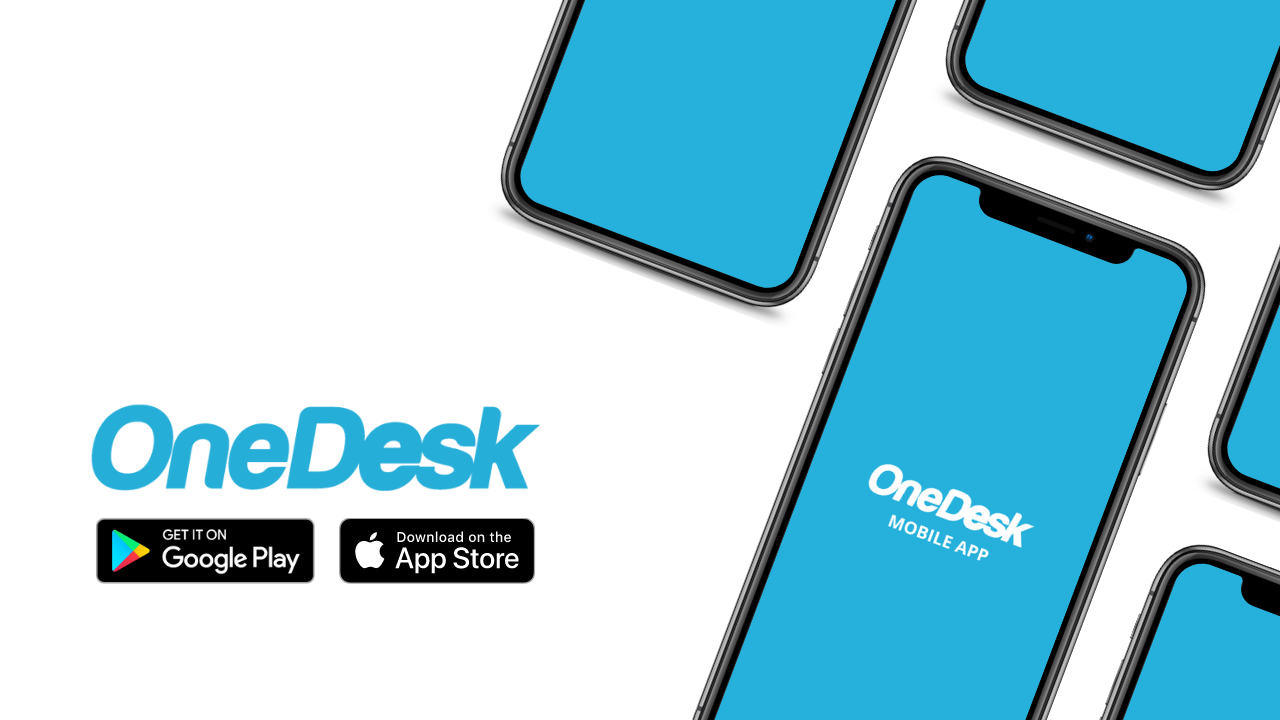
The OneDesk mobile application can be installed on your phone, allowing you and your team to access assignments, reply to customer questions, get notifications about new assignments, and more. This app is available for both IOS and Android.
Customer Apps
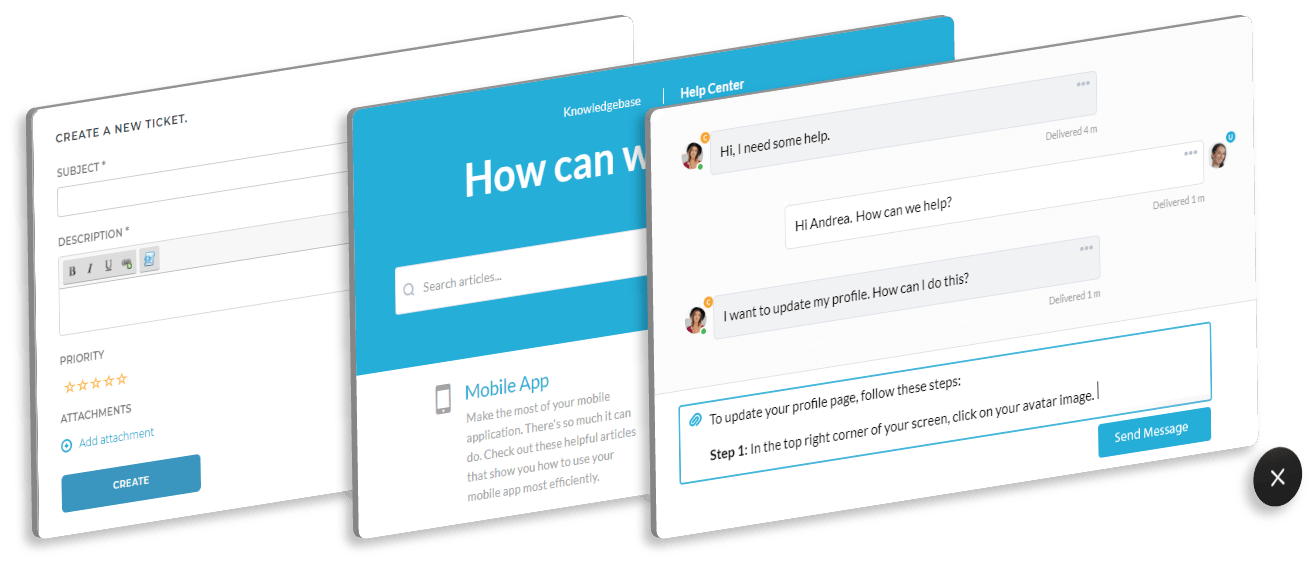
OneDesk gives you four customer-facing applications to use. These applications allow your customers to have different ways to interact with you. You can place some or all of these applications inside a customizable website widget, making it easy to put on your website and connect with your customers.
Navigating Around OneDesk
Watch a short video to help you learn the basics of navigating around inside OneDesk.
OneDesk Organization and Structure
OneDesk uses portfolios, projects, folders and items to organize and structure your work.
- ITEMS - Your tickets and tasks These are the things you are managing and tracking, such as tasks or tickets. You can also create other types if you want.
- PROJECTS - groups of ITEMS These hold collections of items. They represent things like projects and ticket collections, but you can create other types of projects if required. Your items can be placed in a folder structure inside these projects to keep them organized.
- PORTFOLIOS - groups of PROJECTS Portfolios hold projects. Use them to organize related projects or releases together. You can nest portfolios to any depth, and a project can be in more than one portfolio, so you can create very flexible structures.
Click here to learn more about how OneDesk organizes your work.
Quick Setup Wizard
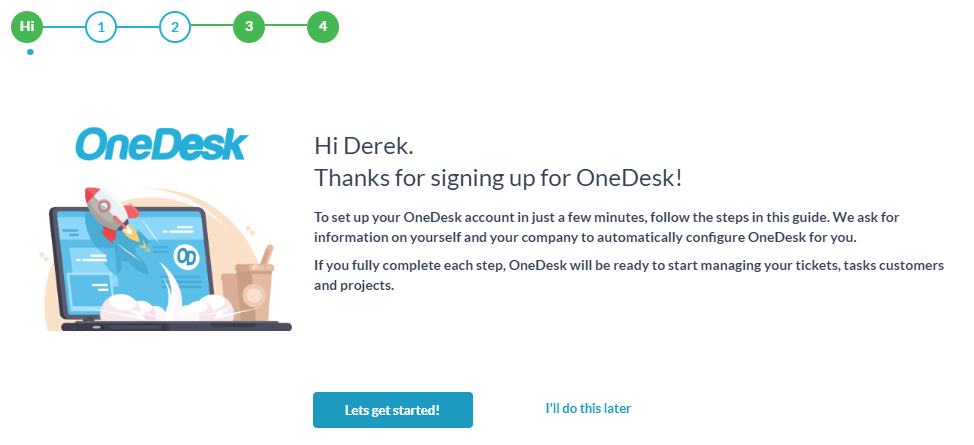
OneDesk has a quick setup wizard that you should go through first before continuing. It just takes 5 minutes and is accessible under GET STARTED at the top of the main app.