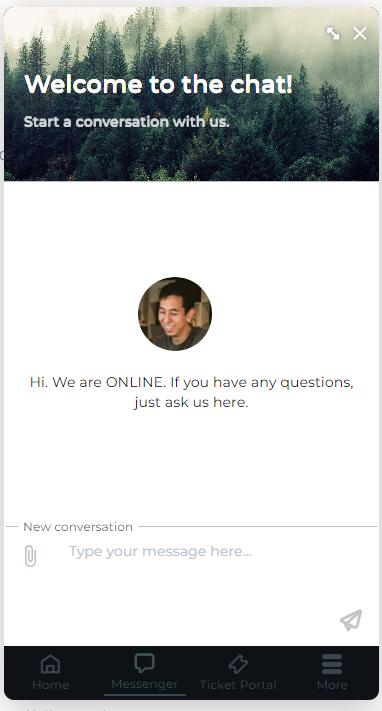Adding Support Channels
Help Desk guide contents:
Now that you’ve prepared your workspace, its time to start connecting OneDesk to your customers or end-users.
OneDesk provides several ways to capture requests and communication:
- Form in your agent web portal
- Form in your customer apps
- Call
- Live chat
All of these options are called channels. You can provide even more channels through 3rd party integrations like Teams, Slack, or Zapier. Regardless of the channel your customer or end-user chooses, OneDesk centralizes communication. Email and form submissions become tickets automatically. For chats and calls you can link or create ticket from them. Tickets capture everything you need to solve issues and support your customers.
Connect your email
OneDesk’s Quick Setup Wizard helps you connect your support email. If you haven’t already, click ‘Get Started’ in the top navigation of your OneDesk to complete the wizard. You can also access email connection from the Admin > Emails > Settings.
Here’s how the email to ticket flow works:
- Directly connect your support email.
- Tickets are created from new emails.
- All information is captured on the ticket including the customer’s name and email.
- Respond from the ticket in OneDesk, the reply will be sent to your customer’s inbox from the same email you connected.
Configure and deploy your customer applications
You can provide the customer-facing applications to your customers/end-users. These apps (Homepage, Chat, Portal, Knowledgebase, Webforms) provide support channels and self-service options.
Depending on your preferences, there are a few methods of deploying the apps.
You can:
- Embed the web widget to your site by copying and pasting a snippet into your website’s code. (This method also supports Shopify & Wix sites)
- Utilize the WordPress or Joomla plugin.
- Provide the app’s URL to your customers (i.e. linked on your website, in an email signature, etc.)
Tip: We recommend making your customer apps easy to find and access for your customers. So adding the widget to your website in addition to providing links in multiple locations is ideal.
See detailed instructions: Adding the Customer Apps to Your Site