Create an application password for your Gmail/Google Workspace account
Quick Steps:
- Two-factor authentication (2FA) and IMAP permissions must be enabled on your Google account.
- Go to https://myaccount.google.com/apppasswords and make sure you are logged in under your support email address.
- Select “Mail” as the application, and “Other (custom name)” as the device. Enter a name (we suggest ONEDESK ) and click “Generate”.
- Copy and paste the generated password to OneDesk.
Step-by-step guide to creating an application password
Step 1: Go to: https://myaccount.google.com/apppasswords (Not available? Head to this step).
Step 2: Ensure you are logged into Google on your support address. That is, the email address where you send and receive tickets, something like support@mycompany.com. You should not connect from a personal email address.
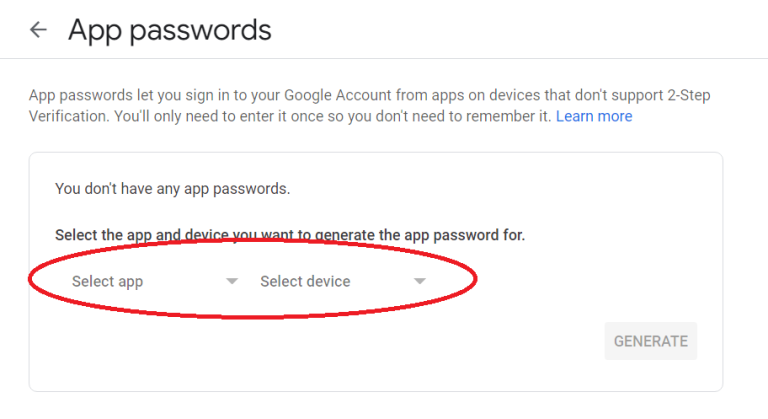
Step 3: Select the app, in this case it will be Mail.
Step 4: Select the device, in this case select Other (custom name). Give it a clear name such as ‘ONEDESK’ and click Generate.
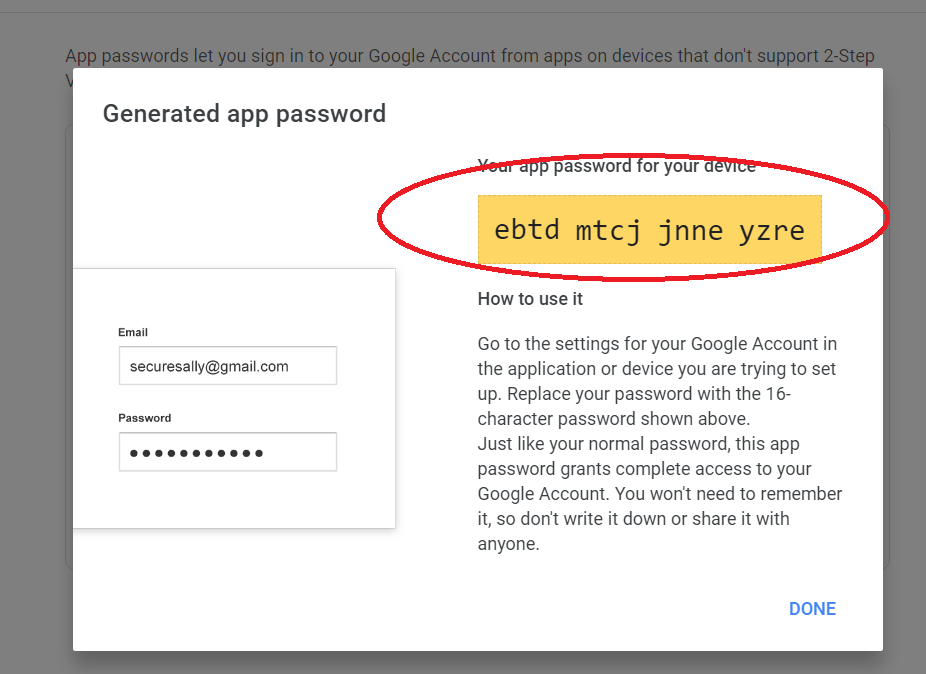
Step 5: Copy and paste this password into the OneDesk ‘app password’ field along with your support address.
Done! you are now able to receive, reply, and manage your support tickets in OneDesk.
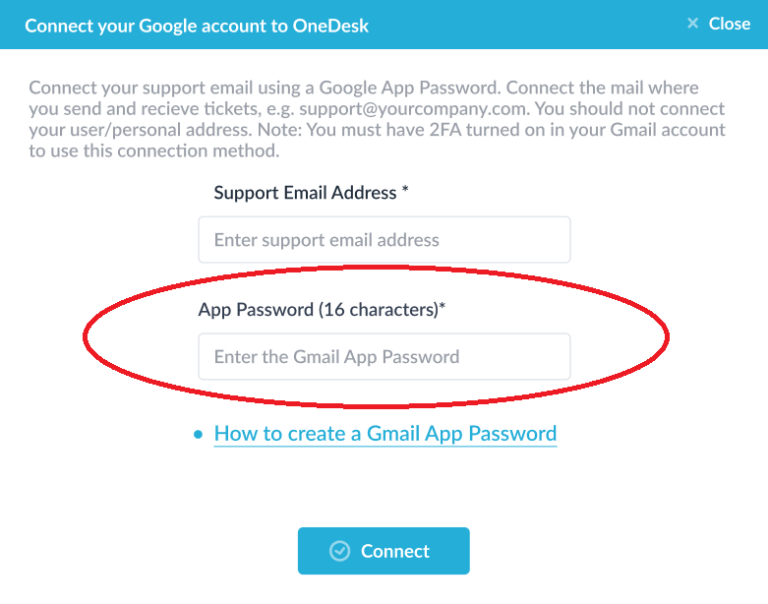
Troubleshooting
I cannot get to the app password page
If you receive an error message like the image below, this is likely because two factor authentication (2fA) is not set-up in your account. In order to use a Google App password, 2FA must be enabled.
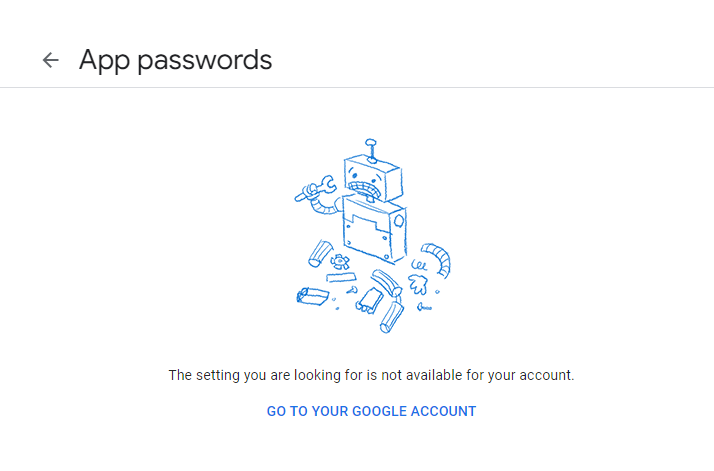
Set-up 2FA by logging into your support email account and visiting your account security settings. See: 2-Step Verification Settings
Follow the link above or see complete details on setting up 2FA on the Google help center
Once 2FA is configured, follow the steps above to retrieve the app password.
I received an error about incoming email not working
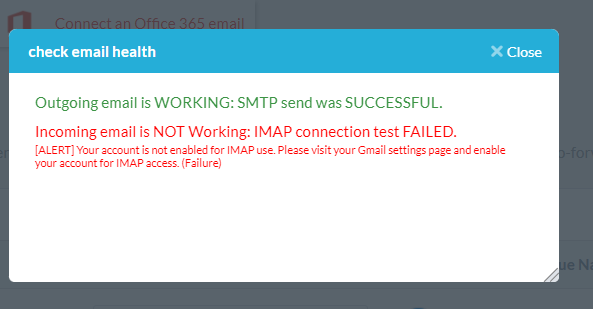
If you received the above error, likely IMAP permissions are off in your account. Follow the instructions here to enable IMAP.
I do not want to, or cannot use 2FA
If you cannot use 2FA or do not want to use the App password method of receiving tickets, you can still use OneDesk for your ticketing flow. Alternatively, you can set-up an auto-forward from your support account to a OneDesk creation email. Once you set-up an auto-forward, tickets will be automatically captured in your OneDesk account from incoming emails.
See: How to auto forward using Gmail/Suite for complete instructions.
FAQ
What is a Google App Password for?
OneDesk helps you manage your support ticketing flow. In order to send and receive emails OneDesk can connect directly to your support account. The App Password enables this connection.