Service Level Management Software
Service Level Agreements (SLA) define response or resolution times for incoming tickets. OneDesk’s HelpDesk includes intuitive Service Level Agreement Management Software allowing you to meet your target response times and better service your customers or end-users. Here are some benefits of using Service Level Agreements in your tickets:
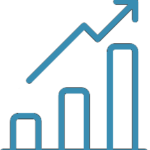

Setting Expectations
Time Specific
Most SLAs are time-specific, assuring customers that the service provided is within a time limit. As a result, agents are consistent with resolving tickets.


Meeting Goals
SLAs allow support agents to meet a customer’s service level expectations. By meeting those expectations, agents become more proficient at handling customer requests.
Competitive Advantage

OneDesk Service Level Agreements
OneDesk Service Level Management Software’s Service Level Agreements are easy to use. Multiple SLAs can be created in OneDesk, each dedicated to a ticket type. By default, SLAs are enabled in tickets using a sample SLA policy.
Create SLA’s in OneDesk
Automate SLAs
In OneDesk, you can apply SLA policies to each ticket through workflow automation. The workflow automation feature allows you to input your rules to automate the process of linking your SLA policies to ticket types. This eliminates the need to manually add SLA policies to each ticket type and reduces repetitive work for the agent.
Notify Upcoming Breaches
OneDesk SLA Monitoring
You can monitor your SLAs through your views in OneDesk. Views enable you and your team members to personalize your views by adding filters, layouts, and groups. You can simply choose a layout based on the 6 standard views in OneDesk. Add the “SLA Breach” or “SLA y/n” filter and include any other details through groups or advance filter options.
You can create your SLA views by selecting properties in the Group dropdown menu.
- Status
- Key information
- Assignees
- Followers
- Requesters
- Discussions
- Dates
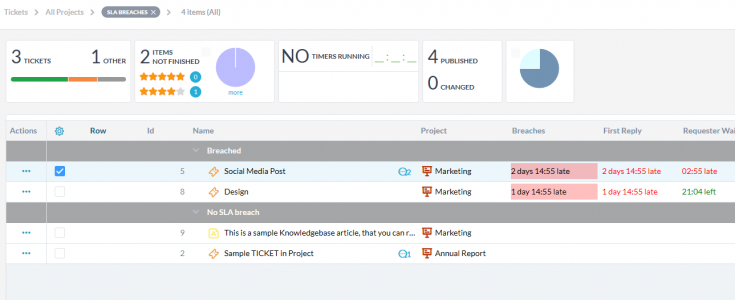
SLA Breaches
The SLA Breaches view enables you to monitor breached tickets. It includes information such as the breach time, the first response time, and the resolution time. As a viewer you can also monitor your no SLA breached tickets.
SLA by Priority
You can also create your SLA by priority view. By adding the SLA y/n filter you can add priority in the “Group” dropdown menu and view SLAs based on priority. You can choose a layout for this view with the 6 standard views in OneDesk. For instance, Tree will provide a hierarchy of the ticket items. While Gannt charts will show you your planning vs actuals in blue and green bars.
SLA by Assignees
You can also personalize your view according to SLA by Assignees. The SLA by Assignees provides you with details regarding agents that are working on tickets with SLA policies. You can create this view by adding the SLA y/n filter and then group the view according to assignees. Like the other custom views above, you can also choose the most suitable layout type based on your view.
SLA by Customer Organization
Through My Views, you can also create a view displaying the SLAs by ‘customer organization’. In case you are dealing with multiple business customers and each has its own SLA policies in place, simply create the SLA by Customer Organization view. Generate this view by adding the SLA y/n filter and then group the view according to the Customer Organization. Select the best layout that best fits your needs.