OneDesk has lots of configurations to allow you to control the emails we send on your behalf.
All these options can be fond under Administration > Email settings.
These options include:
- Modifying the Content of the emails we send
- Adding new automated emails – triggered by rules you set
- Turning emails off completely – so they are never sent
- Keeping a record (for 72hrs) of all the emails we send for you, along with its delivery status
- Allowing you to change the appearance of emails
You can control the content and appearance of the emails we send. All these changes can be made inside your account under: ADMINISTRATION > EMAIL SETTINGS > APPEARANCE
Create a personalized header and signature
The header sits at the top of all emails, and the signature at the bottom. These blocks go above and below the main content of all the emails we send for you.
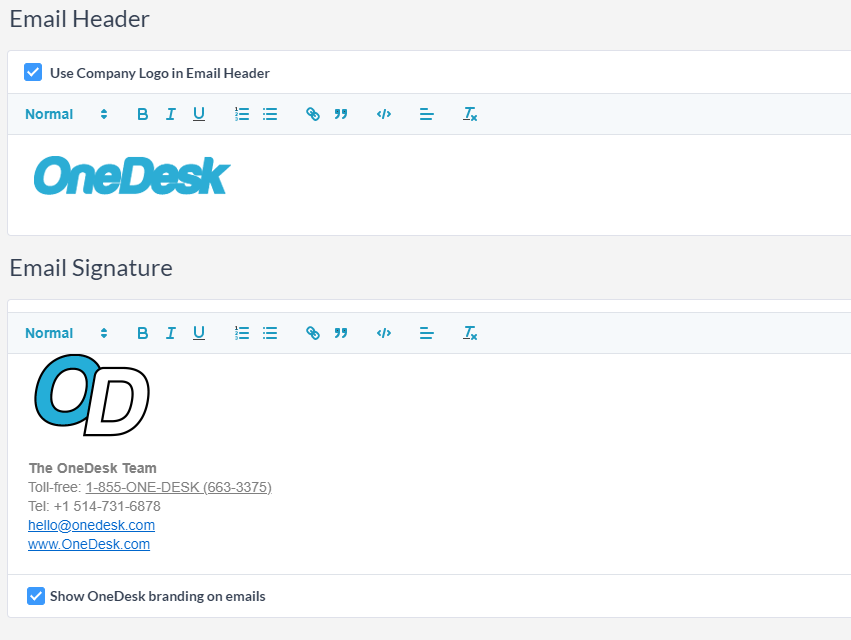
Change some of the colors
If you want your background color something other than white, you can change that. We also change the background color of the bubbles for user replies and customer replies. We also let you add a border on the bubble if you want.

Modify the displayed FROM addresses for “reply” and “no-reply”
Since we need to capture any replies and thread them into your conversations, when your customer replies, it will go to us. However you can modify the address that is displayed in the ‘FROM’ field when your customer receives an email.
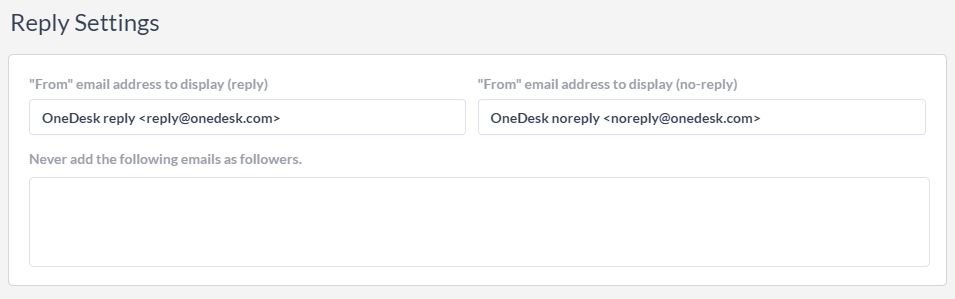
Great post! I found it really helpful and informative. Here are some actionable tips to enhance the appearance of your OneDesk emails even further:
Use a clean and professional email signature: This can help establish your brand and make a good impression on your customers.
Customize your email templates: Personalizing your templates with your own logo, color scheme, and font choices can make your emails stand out and give them a professional look.
Keep it simple: Avoid cluttering your emails with too much text or images. Stick to a clean and organized design that’s easy to read and understand.
Use high-quality images: If you include images in your emails, make sure they’re high-quality and relevant to the content of the email. Poorly-designed or low-quality images can detract from the overall appearance of your emails.
Test your emails: Before sending any emails, make sure to test them to see how they look on different devices and email clients. This will help ensure that your emails look great for all of your customers.
Thanks for sharing this valuable information!