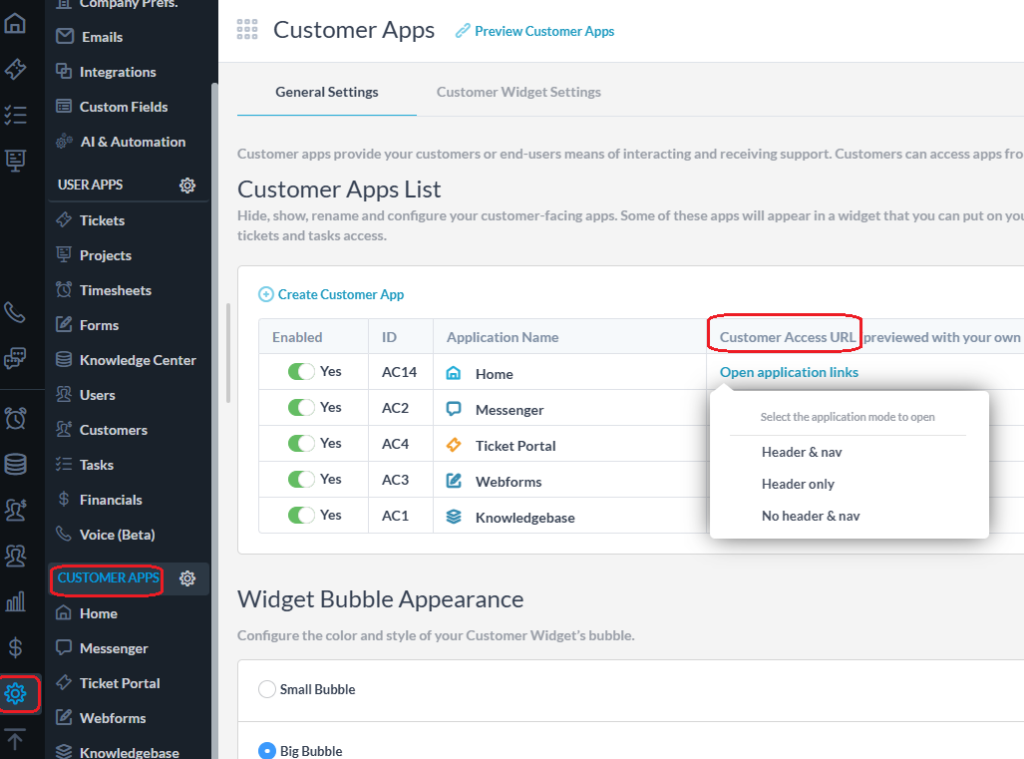If you are wondering if you can host your OneDesk customer portal, or other customer app, on your own domain, the answer is YES. Here’s how it is done.
Create a CNAME Record
First you must have access to changing the CNAME records on your registrar. Each registrar is different, but here are some instructions for Domain.com, GoDaddy, and namecheap.
Next you must choose a subdomain where you would like the portal to be hosted. For example, you might choose http://portal.yourdomain.com to host your OneDesk customer portal (“portal” is your subdomain).
Once this is done, email us (support@onedesk.com) with the following information:
- Your chosen subdomain and redirect URL (eg. http://portal.yourdomain.com)
- The link to the OneDesk customer app you want to put there (This can be found in Administration > Customer Apps > Customer Apps List).
After this is done, we will generate and provide you the 2 CNAME URLs. Then on your registrar you must create a CNAME record which points your chosen subdomain to your portal’s URL. When you’ve completed this step, send us a confirmation and we will perform the change and activation on our end.
Note: For HTTPS, we can automatically obtain a Let’s Encrypt and/or AWS SSL certificate for your subdomain once the CNAME setting is correctly propagated in the DNS.
Where to find your customer portal link
Your OneDesk account allows you to have multiple customer apps. This is useful, for example, if you want a “login” portal where each customer can only see their own tickets, but would also like a “knowledge base” where any of your customers can access published articles.
Therefore when you provide us with the link to the customer app you would like to put on your subdomain, you need to specify which one. The easiest way is to send us the link. You can find it by going to Admin > Customer Apps > General Settings > Customer Apps List. (There are three different ‘modes’ that you can choose to link. You can send us the ‘Header & Nav’ version)