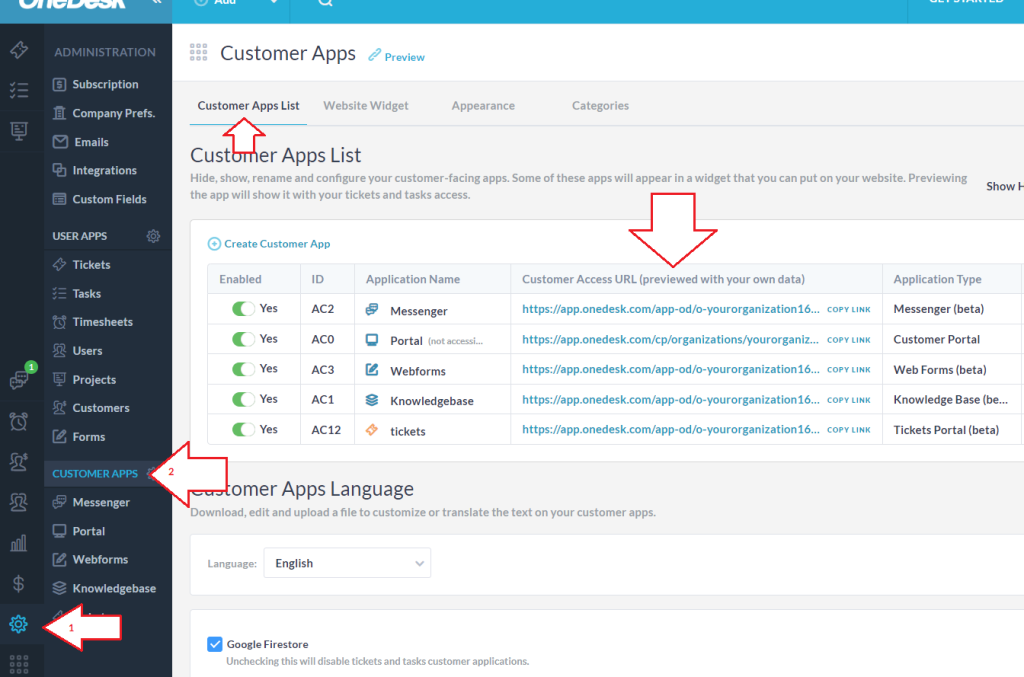If you are wondering if you can host your OneDesk customer portal, or other customer app, on your own domain, the answer is YES. Here’s how it is done.
Create a CNAME Record
First you must have access to changing the CNAME records on your registrar. Each registrar is different, but here are some instructions for Domain.com, GoDaddy, and namecheap.
Next you must choose a sub-domain where you would like the portal to be hosted. For example, you might choose http://portal.yourdomain.com to host your OneDesk customer portal (“portal” is your sub-domain). Then on your registrar you must create a CNAME record which points your chosen subdomain to your portal’s URL. (Your URL can be found in your account under Administration > Customer Apps.)
Once this is done, you must email us the following information:
1. Your chosen sub-domain (eg. http://portal.yourdomain.com)
2. The link to the OneDesk portal (or other app) you want to put there (see below on how to find this link).
Send this to support@onedesk.com.
THEN:
- We will generate and provide you the 2 CNAME URLs .
- You will configure the CNAMEs in your domain (create DNS entries) and send us a confirmation.
- We will then perform the changes and activation on our end
Note: For HTTPS, we can automatically obtain a Let’s Encrypt and/or AWS SSL certificate for your subdomain once the CNAME setting is correctly propagated in the DNS.
Where to find your customer portal link
Your OneDesk account allows you to have multiple customer apps. This is useful, for example, if you want a “log-in” portal where each customer can only see their own tickets, but would also like a “knowledge base” where any of your customers can access published articles.
Therefore when you provide us with the link to the customer app you would like to put on your sub-domain, you need to specify which one. The easiest way is to send us the link. You can find it by going to Admin > (Your selected customer app) > Preview (link at the top of the page).
When you click the link this will open your customer app in a new browser tab. Check that it’s the right one, and then copy the link from your browser address bar. This link, along with your selected subdomain is what we need in order to complete our setup.