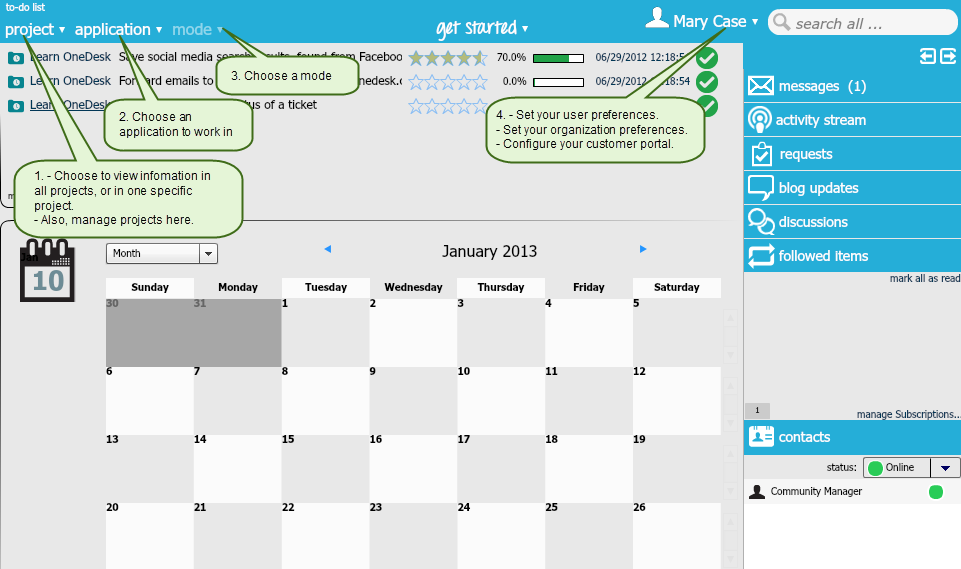You spoke, we listened. OneDesk’s new user interface was designed based on UI design ideas gathered from customer feedback. Many of our customers thought that our interface was too cluttered and overwhelming. They also suggested that we make navigation easier. Thus, the new UI is cleaner, and navigation is more logical.
Navigating through the new OneDesk Interface
All of OneDesk’s applications and features are now grouped together under drop-down lists that make them easier to find. The drop-downs are also arranged in the order that they should be used in.
1. Choose a project
The first thing you want to do when you log in to OneDesk is to view information about items in a certain project, or in all the projects you are part of.
Under the Project drop-down, choose one of the following options:
Manage projects
– Create, delete and leave projects
– Share projects with other team members
– Set team members’ roles in the projects
– Modify projects
– View KPIs of each application in each project
– Manage releases
All projects
View information in all projects you are part of
Organization projects
View all information in all your organizations’ projects
Or, choose to view information in a specific project.
2. Choose an application
After you’ve chosen a project view, choose the application you wish to work in.
3. Choose a mode
Each application is divided into different modules – choose the appropriate one. For example the Requirements application has two modes: Management and Analysis.
4. Your user menu
Under the user menu, you can set your personal preferences, set your customer feedback options, upgrade to pro, and invite users.
The administration section allows you to set your organization preferences. You can manage your organization users and their roles, and configure forms, labels and workflows to fit your organization’s needs.
If you have any feedback about OneDesk, you can send it to us by clicking give us feedback. We look forward to getting your feedback!
Related blog posts:
Getting To Know OneDesk’s Feedback App
The Manage Projects, All Projects, and Organization Projects Options in OneDesk