Slack Integration with Help Desk and Project Management Software

Connect Slack to your OneDesk Account
What does the Slack Integration let you do?
With the Slack integration enabled you can quickly and easily create new tickets and tasks without leaving your slack channel. Staying on top of new tickets and to-do items doesn’t have to be hard. Just post a message in your channel to automatically create a ticket or task in OneDesk. After that, let OneDesk’s automation engine take care of assigning it or moving it to the appropriate project.
Visit the Slack website to install the OneDesk project management and helpdesk software for Slack.
Integrating OneDesk’s helpdesk and project management software with your Slack account is easy. Just follow the steps below or watch the video.
How to Connect OneDesk to Slack – Step-by-Step
1) Connect the Slack integration in OneDesk
Navigate to Administration > Integrations and expand the Slack panel
Click the ‘Connect’ button.
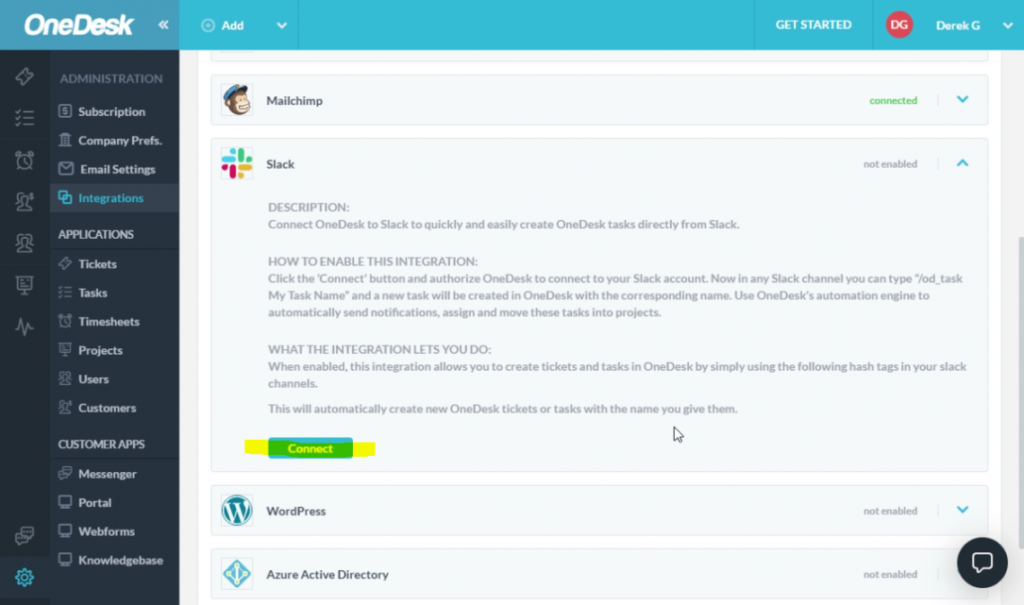
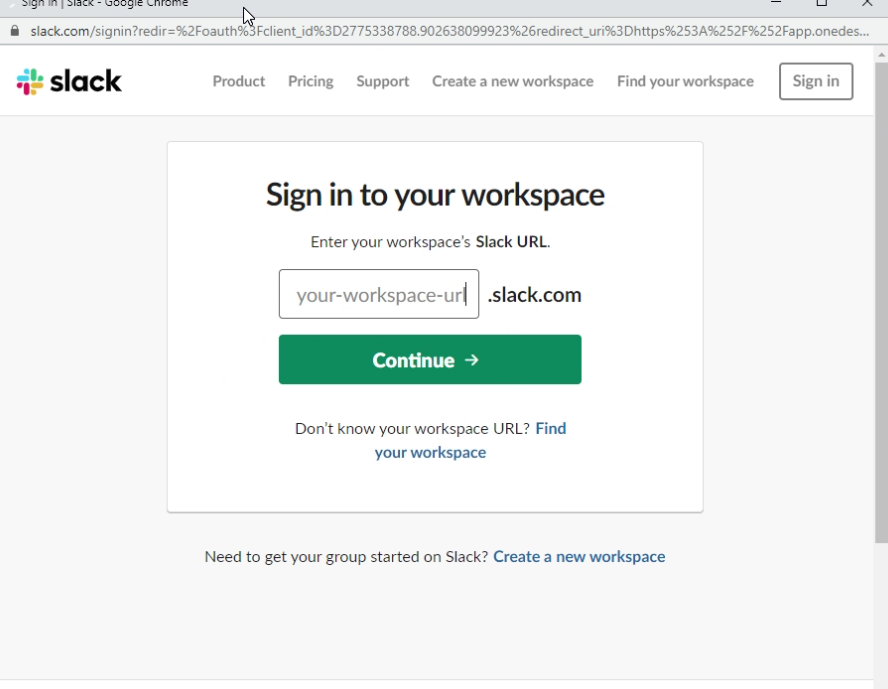
2) Authenticate on Slack
Enter your Slack workspace, email and password.
3) Grant Permissions to OneDesk
Click the ‘Allow’ button.
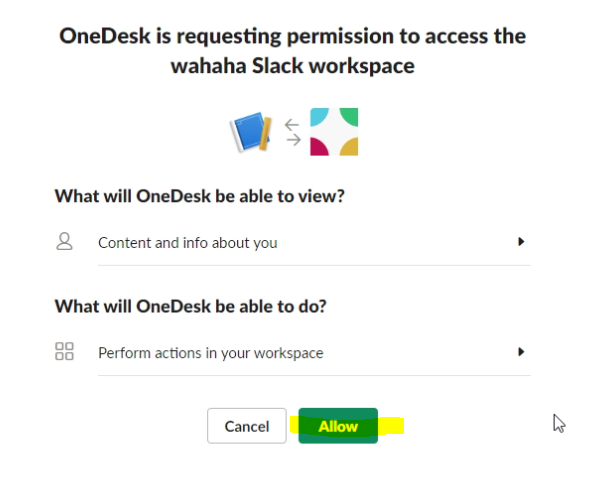
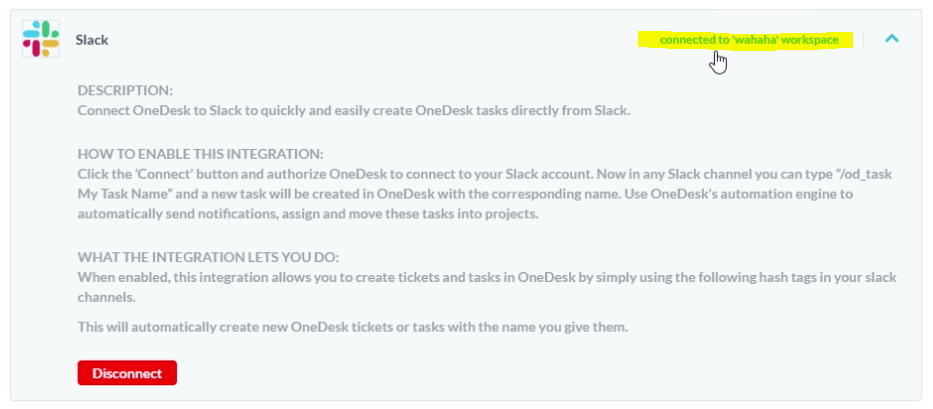
4) You are connected to your Slack workspace
OneDesk shows that you have successfully connected. A disconnect button is now available if you want to disconnect in the future.
5) Use slash commands to create tickets and tasks
In your channel, enter “/task” or “/ticket” followed by the name of the new task/ticket
OneDesk replies that it has successfully created them.
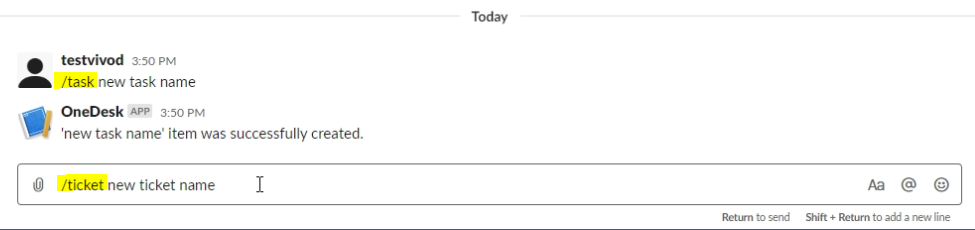
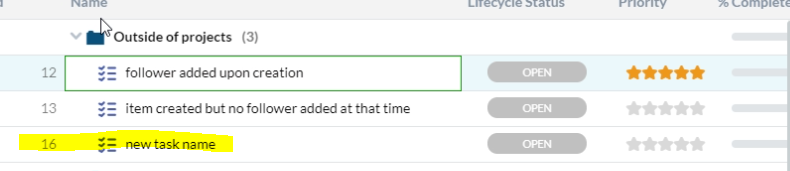
6) Verify your new tasks and tickets in OneDesk
You will see that OneDesk has created the new tasks and tickets. By default these items will be outside of projects and not assigned. You can use OneDesk’s workflow automations to create logic to modify them, put them in projects, assign them, send notifications and more.