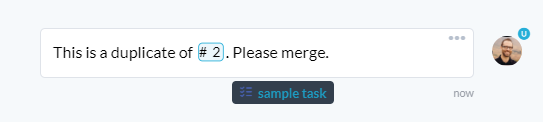In OneDesk you will find yourself frequently discussing tickets and tasks. Sometimes this conversation will be on the actual item, but often you will want to refer to a different one. For these cases OneDesk has a great feature which allows you to quickly create a link when inside a conversation.
It’s easy to create a link to another item in OneDesk from inside a conversation.
First type the ‘#’ sign to open a menu of items that you could link to. Keep typing to reduce that list until you find the one you are looking for. You can search by a keyword in the ticket or task name, or you can use the item ID.
Once you have found the one you want to create a link to, select it with the keyboard arrow keys and hit enter. You can also use the mouse.
A link tag will be created containing the ID of the linked item. Hovering over this tag will show you the type and name of this item.
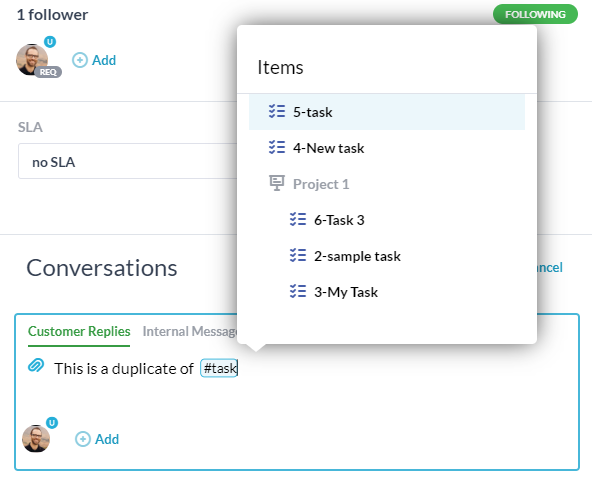
Links will navigate to the item.
Usually the name of the item will be enough, but when a reader needs more info on the item referred to, he can just click the link and navigate to its full details.