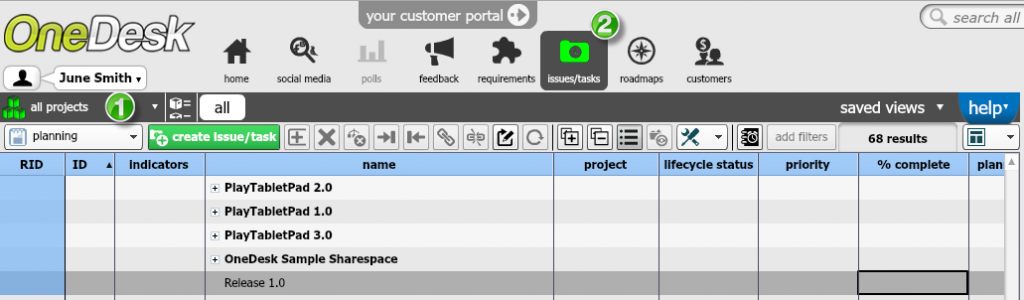Why OneDesk makes managing multiple tasks and issues a breeze
The beauty of using OneDesk is that it allows you to easily view all the tasks and issues you are assigned to, in one view.
With OneDesk issues and tasks management application, you can track and manage issues and tasks together, and combine new development tasks with defect fixes in one application.
Choose to see all the issues and tasks you are assigned to in a particular project, or across all the projects you are part of.
To view all issues and tasks assigned to you (across all projects):
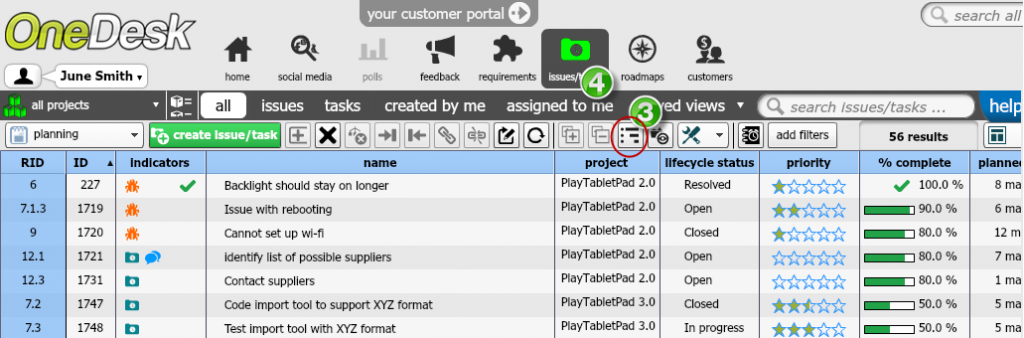
- Make sure you are in the all projects view (1).
- Go to the issues/tasks application (2).
- Click on the show flat list button (3).
- Click on Assigned to me (4).
In flat view, you also have the option to view:
- Only issues
- Only tasks
- Issues and tasks created by you
To view all issues and tasks assigned to you (in a particular project):
- Go to the project in question – click the drop-down arrow next to all projects (1).
- Follow the same steps as above (steps 1-4).
Related blog posts:
OneDesk’s Task System: Easy Planning