The August Update to OneDesk is out and has a few new exciting features that you have been asking for. This post covers one of those features: Merging Tickets.
Merging Tickets
Now you can select one or more tickets (or other kind of item) and merge them into another ticket. This works in the following way.
- The tickets to be merged can be closed, set to 100%, and linked to the ticket being merged into.
- The ticket being merged into can be updated with: descriptions, attachments, existing conversations.
- New messages can be posted to the items letting requesters and users know their ticket has been merged
To use this feature, you select one or more tickets, and select “Merge Item(s)” from the actions menu.
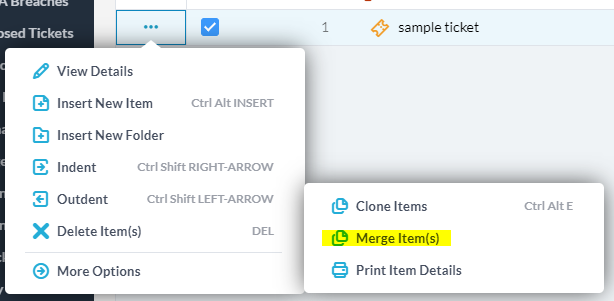
You will then be presented with the “Merge Items” popup where you can choose the options you would like to make use of for your merge.
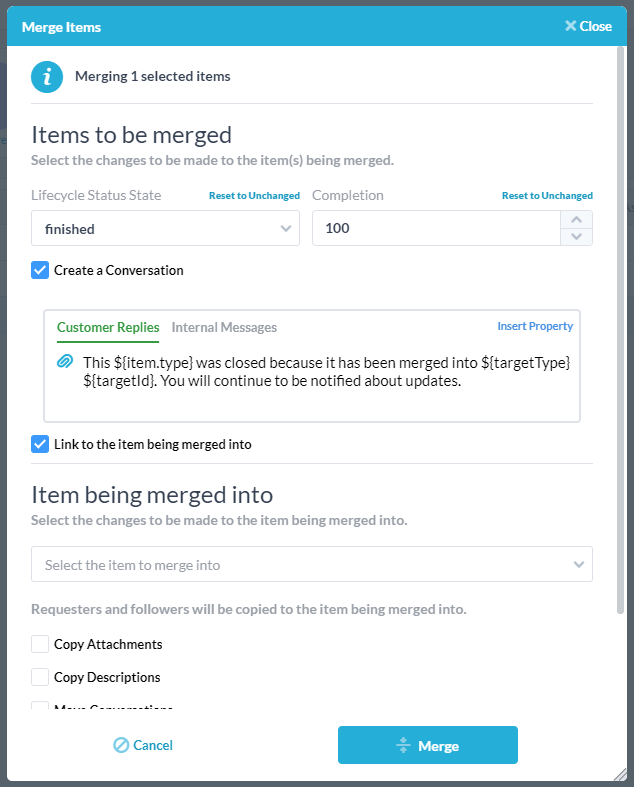
In the Items to be merged section, you choose the changes you would like to apply to your selected tickets:
- The new status-state
- The new %complete
- Whether you would like to post a conversation on the tickets
- Whether you would like to link these items to the “item being merged into”
In the Item being merged into section, you select the target item and the changes you would like to make to it.
- Select the item
- Whether you would like to copy attachments and descriptions
- Whether you would like to move existing conversations to the target item
- Whether you would like to post a new conversation on the item.
Note that requesters and followers are always copied to the target item (or else what would be the point of the merge?).
Some recommendations and comments
- The defaults are good. I recommend you try them before changing them.
- OneDesk remembers how you last merged, so if you make changes here, you do not need to re-change it every time.
- The posted “Customer reply” will go out to your customers, letting them know that their ticket was merged.
- When you link the ticket, it will be found under the “linked items” popup found on the item details panel for both the items being merged and the item being merged into.
- Copying attachments, descriptions, and moving conversations may not be a good decision for you since the new merged item will have all the followers of the original tickets. This means you could be exposing unintended information to some customers (this can depend on your communication settings).
- Workflow automations are disabled for this merge. This means that the standard “update customers of status change” will not go out and thus customers will not get two emails.