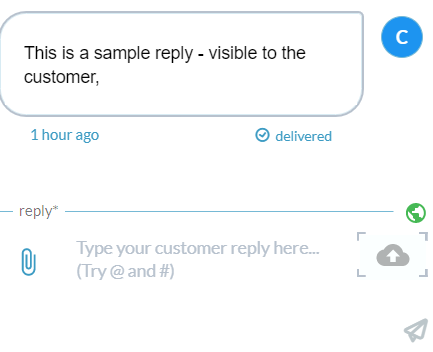The Mobile-Friendly OneDesk (MFOD, beta) contains a Ticket Portal and Task Portal for your customers to view their submitted items. Customers can submit new tickets and tasks directly to you using this portal, as well as participate in conversations inside their items.
Enabling the Mobile-Friendly Ticket and Task Portals
To enable the Ticket Portal and Task Portal for the MFOD, access the main OneDesk application on a desktop device, and navigate to More Applications -> Administration -> Customer Apps. Select the button to create a new customer app and create a Ticket Portal and Task Portal.
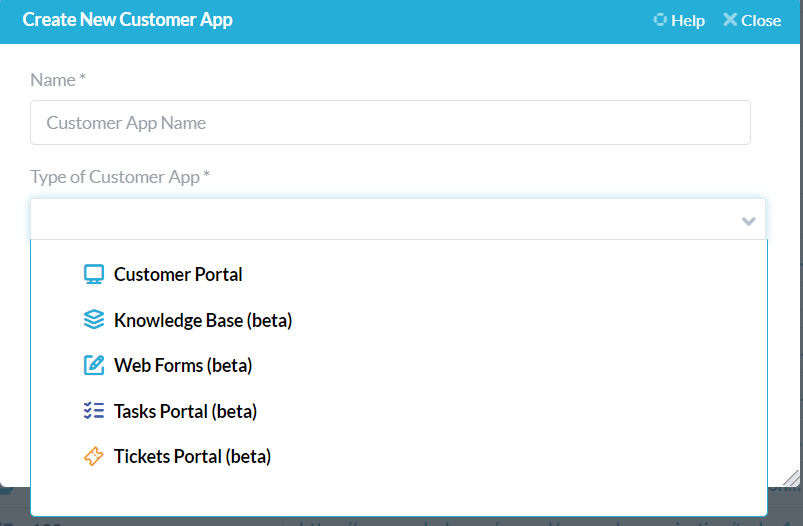
These portals will also appear on your customer widget (customizable in the “Website Widget” tab) and can be accessed as standalone web pages through their unique access URL.
You can edit the settings of your Ticket Portal and Task Portal inside the main OneDesk application. Choose which item types are visible, what items the customer is able to see, detail panel properties, and filters.
Using the Mobile-Friendly Ticket and Task Portals
Once the Ticket Portal and Task Portal have been created, your customers can access them through a mobile browser using the Mobile-Friendly OneDesk’s “More” tab.
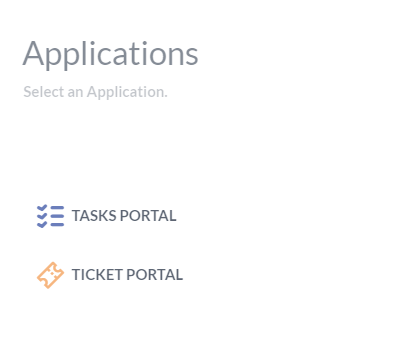
Choosing which portal to access will take you to the respective portal interface. Customers can see their submitted items and their status:
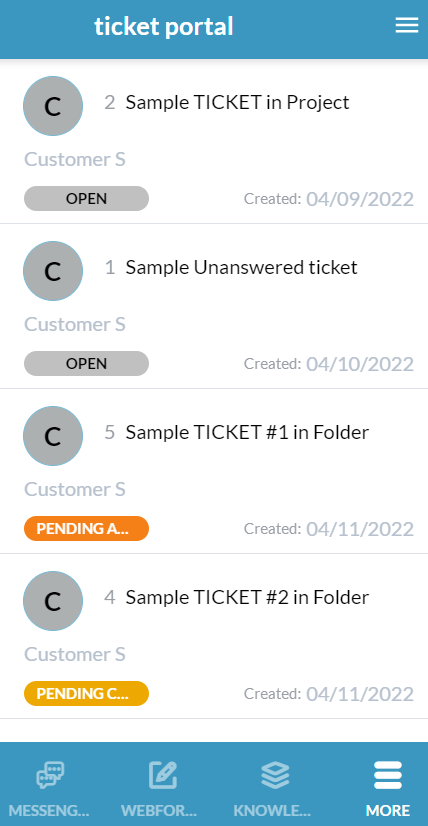
When inside an item’s detail panel your customers will see the enabled detail panel properties which are set inside the main OneDesk application, such as lifecycle status, description, creation date, and more.
Additionally, customers can send messages directly inside their submitted items. Your users will receive these messages attached to the item inside OneDesk: