Mobile Time Clock App
The benefit of a mobile time clock app
Today, work mobility is the norm. Employees need access to work assignments from multiple devices and prefer the ease of keeping track on-the-go with a mobile time clock app. As a result, business management applications, including project management systems, have opted to create mobile apps. These project management applications allow end-users to log mobile timesheets, update tasks, communicate with customers, and more.
Time management is an essential part of project management, as it allows managers to dynamically track progress as well as accurately bill clients for time. The OneDesk mobile app is the solution to keeping projects running on schedule. Whether your employees work in an office, remote, or on-site they can clock-in on mobile or desktop using OneDesk’s time clock app.
OneDesk all-in-one work management app
OneDesk is all-in-one work management software, combining a customer support and project management solution. OneDesk can be accessed from your desktop browser, a mobile browser, or the mobile app. The OneDesk mobile application connects directly to your main OneDesk web application, enabling employees to access their assignments and submit time on the go.
Time clock app features
-Track work on tasks or projects.
-Log billable or non-billable time.
-Monitor task or project progress.
-Monitor and track your budget.
Mobile employee time clock
Online time clock app
Wherever your employees are working, they can log time with the OneDesk time clock app. Employees can access and update tasks from a mobile browser, desktop browser, or the mobile app. They can start a timer to keep track to the minute, or submit a timesheet. Timesheets are configurable to your needs from within the desktop app. For instance, you can add custom fields specific to your company. By default, timesheets allow your team to add notes, set the billable status, work hours, and how much work was done on the task.
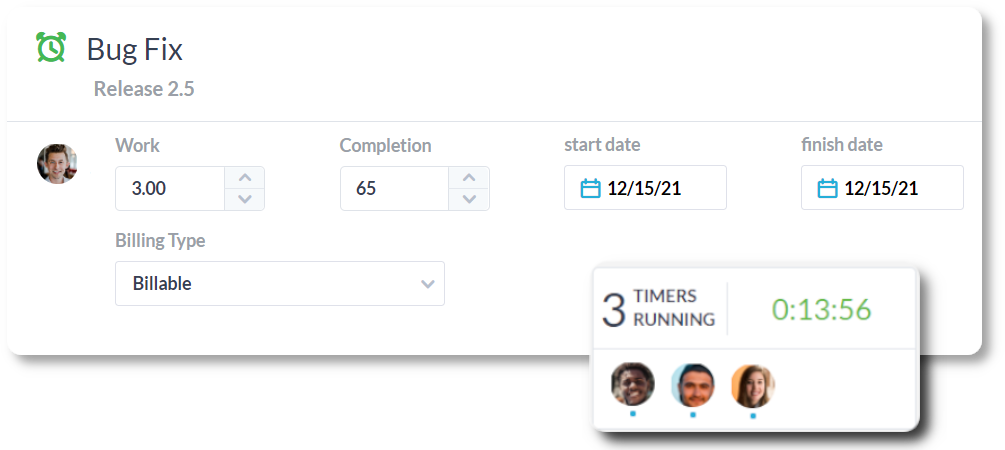
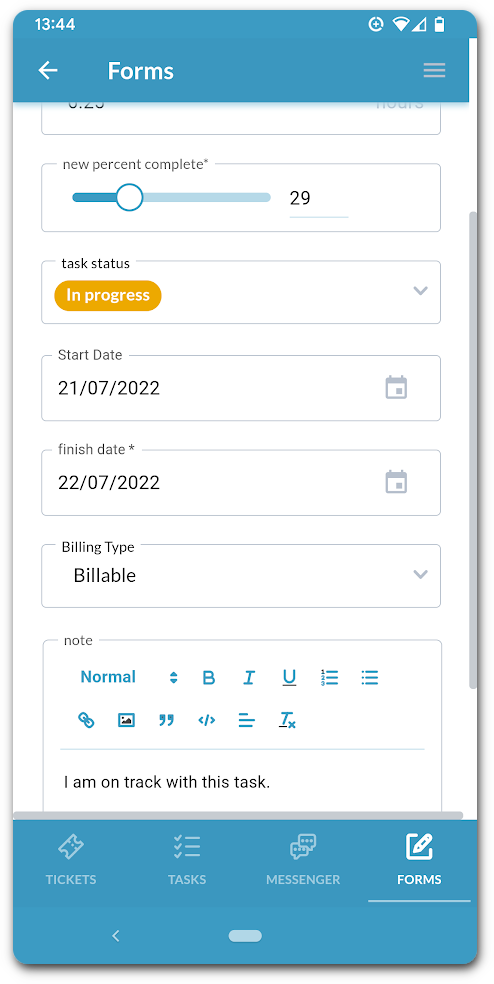
The OneDesk mobile application substitutes the need to log time from the the desktop app. Employees can track their work by simply pressing the automatic timer feature within the task detail panel or by filling in the timesheet details. As a manager, you can view the progress of tasks, as well as the number of submitted work hours on each task from your mobile device too.
Mobile time clock for iOS
The OneDesk mobile application is available for iPhone users. Team members can access tickets and tasks assigned to them through the ‘Assigned’ view. If the user is involved in some fieldwork, they can update their tasks on the go and receive notifications associated with the new assignment. However, users can also use the time clock app to record the time spent on tasks directly from their phones. Timesheets can be entered automatically by starting the timer, or manually by filling the timesheet form. The mobile timesheet includes properties such as the start date and finish date, the number of work hours performed by the agent, the percentage of work completed within those hours, and the ability to change the lifecycle status of the task. Apart from this, users can also add comments within the timesheet form to provide any additional information related to project hours.
Mobile time clock app for Android
Android mobile users can also use the OneDesk mobile time clock application and access any information at the tip of their fingers. By simply heading over to Google Play store, Android users can download and operate their OneDesk account. All the features are identical to the application available to iPhone users. For instance track time with the timer, or submit billable or non-billable timesheets. Other than using the app for time management purposes, users can also access and update their tasks, create new tasks on the go, reply to customers, and more.
Integrate with the OneDesk time clock app
OneDesk timesheet application keeps track of all work hours submitted by team members. From the desktop app, managers can integrate with other tools to streamline their workflow. For instance, through the QuickBooks integration, managers can send billable timesheets to QuickBooks to easily create invoices, then bill customers. The FreshBooks integration is similar. Push over OneDesk billable timesheets to FreshBooks in order to simply invoice your customers.
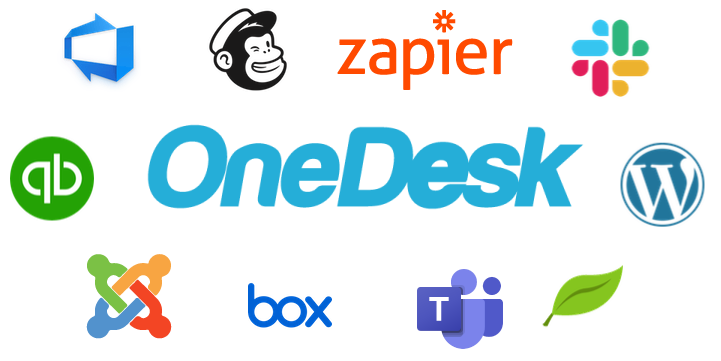
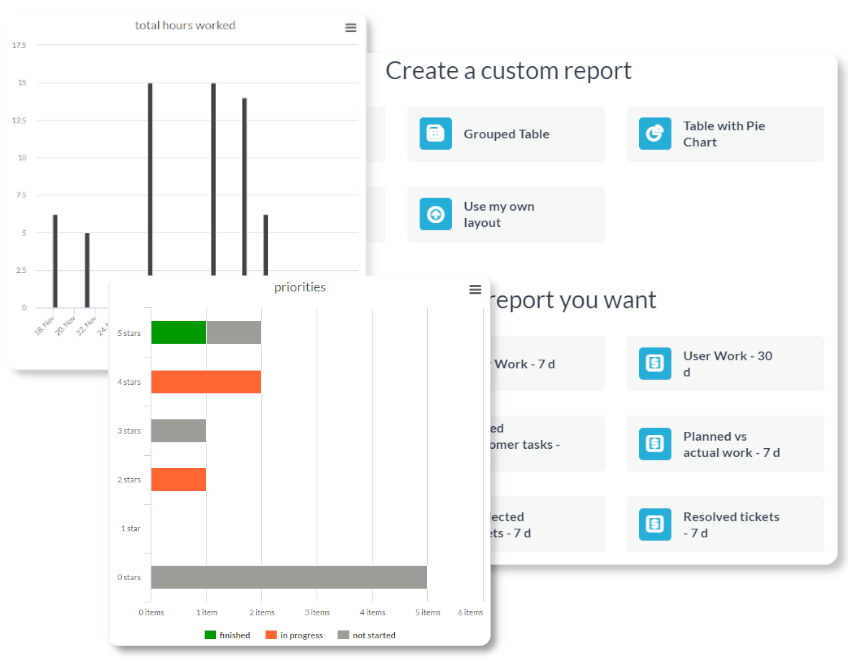
Reports & analytics on employee time
In the desktop app, managers can analyze their employees performance. Use real-time charts and graphs to track employee performance based on the time they log on the mobile time clock app. Managers can also generate reports on employee time. Reports are a way of exporting data and can be sent to managers, employees, or customers on a scheduled basis. For example, run a weekly report of employee time submitted in the last 7 days.
Start clocking time today
Try it out for yourself with a 14 day trial. No credit card required.