If your job is to manage an end-user or customer support organization, one thing you really need a handle on is the flow of support emails into, and out of, your department. You need to be sure that you are capturing all incoming tickets, as well as all responses on those tickets. You also need to be able to audit all outgoing email sent by your team and the messages on conversations they are having with customers.
Of course, OneDesk provides you with the tools to transparently send and receive these emails, but almost as importantly, we provide managers with the tools to be confident in whether any particular email was captured, sent, and delivered.
Auditing your Outgoing email
When OneDesk sends an email on your behalf we don’t want there to be any mystery in it. To that effect we provide the ‘Messaging Center’ that shows all active email rules in your account and allows you to turn them on or off, modify the content, and alter the logic. Please see the video on the ‘Messaging Center’ for more details on this.
We also provide you with an (almost) real-time audit-log of all the emails that were sent by your account, so that you can trace them with confidence. If a customer says they never received an email, you can check here, and if it was sent, delivered or not delivered we will show you.
This tool can be found under Administration > Emails > Outgoing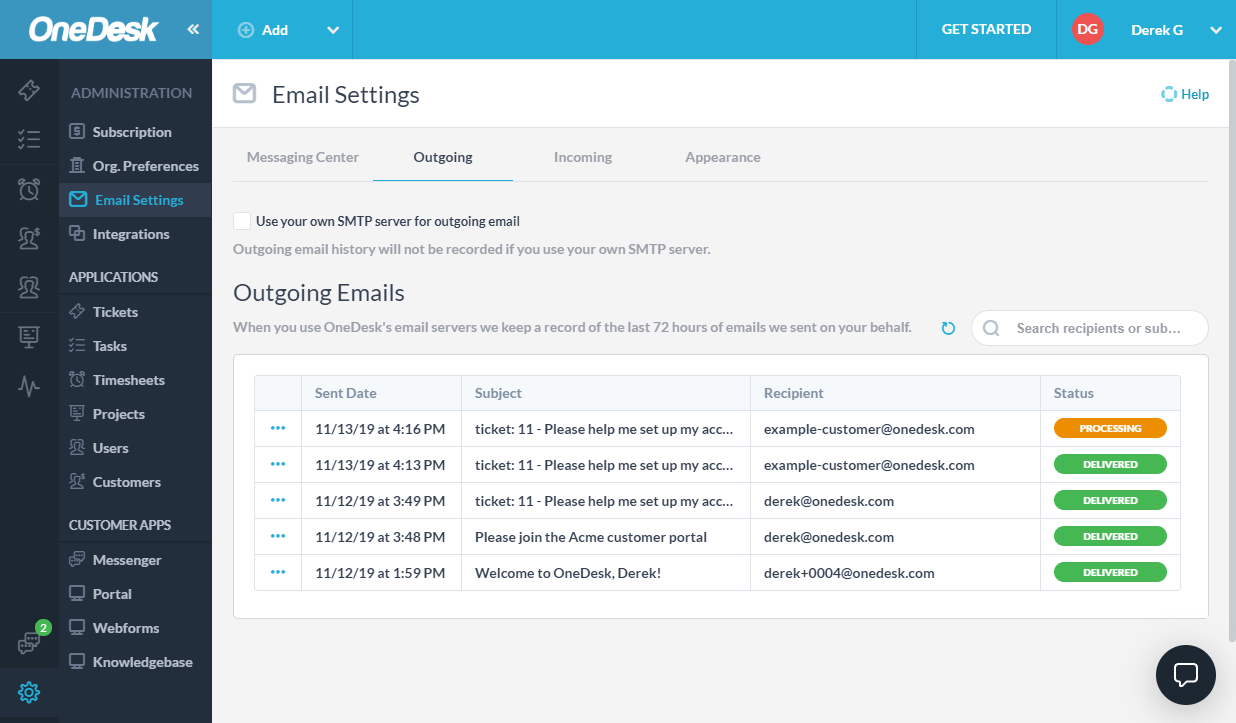
For each email found in the list you can see the delivery status and even view the email details. In the email details we also display the events returned by our email API to let you know what happened. If the email bounced we will let you know; if the email was blocked by a spam-blocker we will let you know.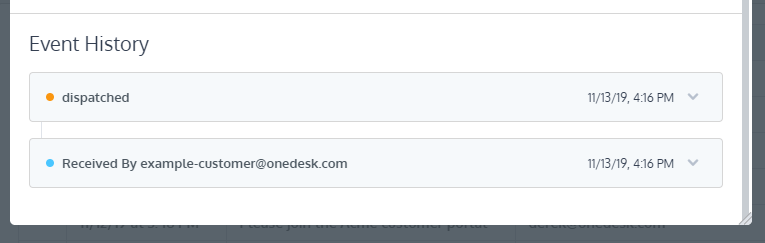
We retain the last 1000 emails sent or the last 72 hours, whichever is less. It is important to note that if you have elected to use your own SMTP server for outgoing email, we cannot track this for you. To trace an email in this case you will need to contact the system administrator responsible for your email server.
Auditing your Incoming email
OneDesk captures email that you auto-forward from your support email addresses, and creates corresponding tickets in your OneDesk account. We also capture replies to these emails so that we can thread them into the conversation on the ticket.
We therefore also provide an “Incoming” email audit-log so that you can trace all these emails too. If a customer claims to have sent a reply or submitted a ticket, this will let you know if we received it.
This tool can be found under Administration > Emails > Incoming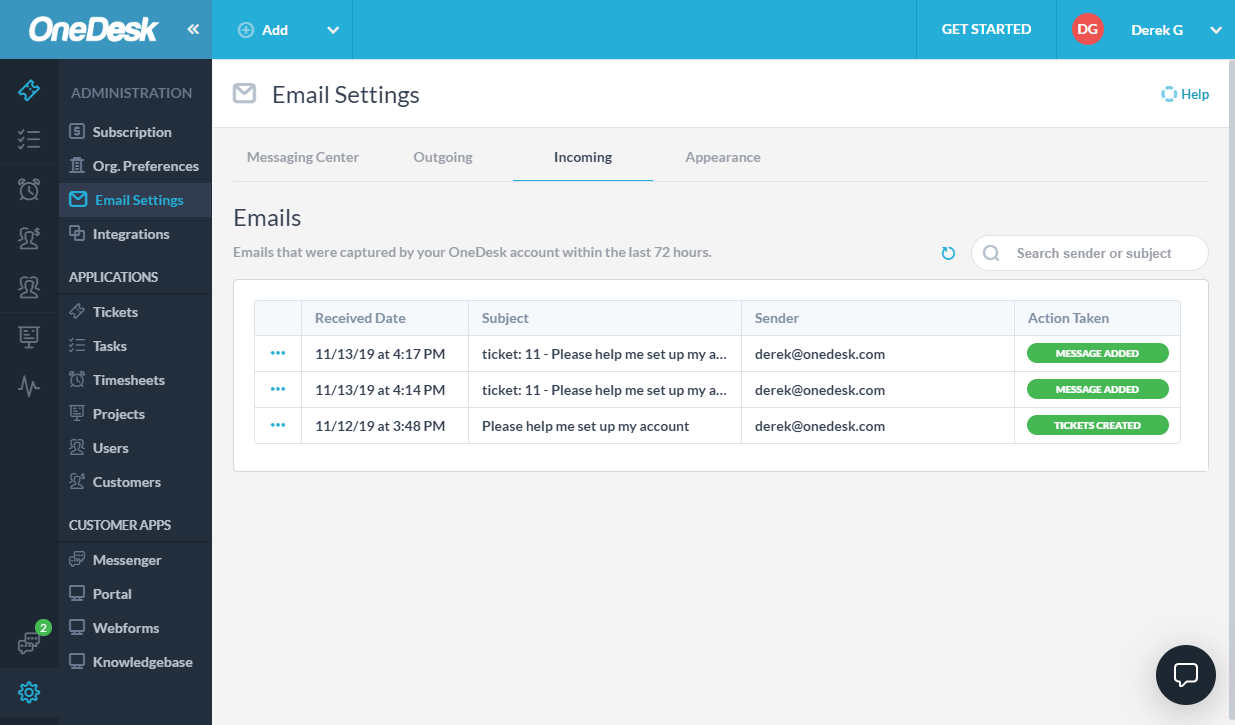
For each email in this list you can view the action taken by OneDesk such as “Ticket Created” or “Message Added”. You can also view the email details as well as download the email.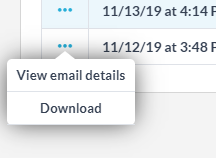
By viewing the email details you will be able to see the event history of that email as well a a link to the ticket created.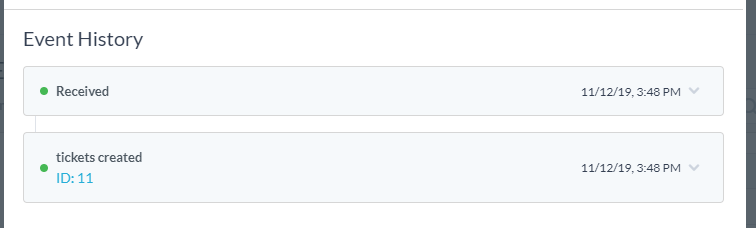
Once again for these emails, we retain the last 1000 emails sent or the last 72 hours, whichever is less.
If you have questions on how to trace an email please don’t hesitate to ask below or to reach out to us via email or chat.