The newest release of OneDesk is live! This month we have some great and highly anticipated features and enhancements.
- Invoicing
- QuickBooks Online Integration
- Automation Center
- Fast Filtering
- New Custom Field Types
- Improvements to Email, Mobile, and More
Introducing: The Invoicing App
With this release OneDesk introduces invoicing capability within the app. This is a major new feature that will allow you to invoice your customers for the work you have performed for them. There will be detailed articles written on our blog and Knowledgebase over the next few days and weeks, but here is a summary of the functionality:
- A new ‘Invoicing’ Tab has been added inside the ‘Financials’ Application. If this is OFF for your account you can turn it on under Admin > User Apps.
- You can create new invoices from the ‘Add’ menu. You select the customer organization you are invoicing, and select if the invoice is specified “Monthly” or ‘out-of-schedule.’
- Invoices are generated in ‘Draft’ status and go through a workflow that consists of: Draft -> Open -> Sent -> Paid. However invoices can also be marked ‘Void’ or ‘Not Collectible’.
- Draft status: Any Timesheets that are ‘Billable’, performed for the selected Customer org, and have not previously been invoiced, can be added to the Invoice. Other line items can also be added.
- Open status: Invoice date is generated. The invoice is no longer editable but can be moved back to Draft.
- Sent status: The invoice is emailed to the customer.
- Paid status: Move the invoice to Paid status once you receive payment for the invoice.
- Administration options allow you to specify how to calculate your invoicing rates. Some of the many options here are for hourly, fixed or mixed rates for: By Service Type, by Project, by Team, by Customer Org, and much more.
- Company defaults for currency, tax, discounts, terms, and more can also be set.
- There are new properties on the Customer Organization detail panel allowing you to specify the billing contact, billing address, and customer-specific currency symbol, taxes, discounts and more.
- Integrate with QuickBooks online to complete the loop!
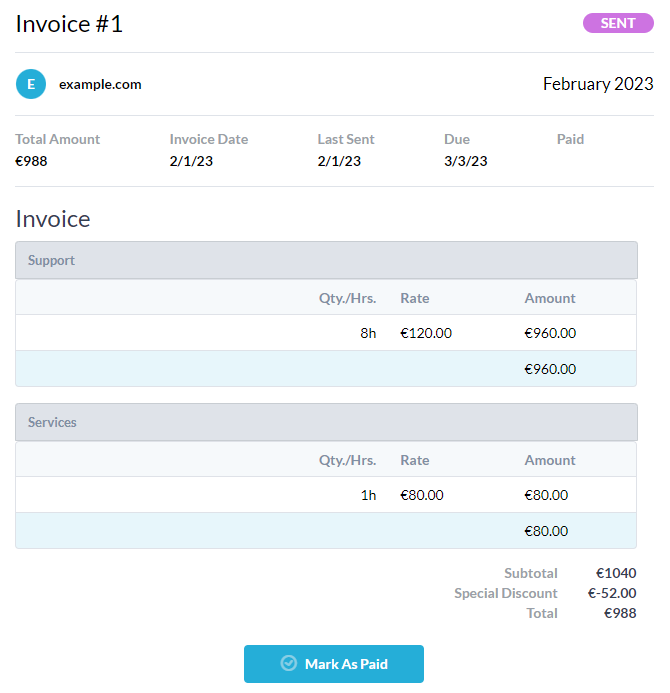
QuickBooks Online Integration
Connect OneDesk to QuickBooks Online to invoice customers and synchronize accounting data!
Alongside the new Invoicing app we have released a new integration with QuickBooks Online (QBO). When you connect OneDesk with your QuickBooks, the following occurs:
- You have the ability to copy an Invoice to QBO with a click.
- OneDesk adheres to your tax settings in QBO, rather than what is in OneDesk.
- When you send your Invoice (and are connected to QBO), QuickBooks will send the invoice rather than OneDesk.
- This means that if you have online payment set up in QBO your customer can pay the invoice online.
- When an Invoice is marked as ‘Paid’ in QuickBooks, OneDesk will update the Invoice status to ‘Paid’.
- The Service Type, Customer, Default Income Account are also synched.
New Automation Center
Automation in OneDesk is better than ever! We have added a new ‘Automation Center’ in OneDesk to organize all the Automations in your account.
- Now all automations, whether for tickets, tasks, projects, or timesheets are centralized in one place.
- Automations are organized by what they ‘run on’, their ‘trigger’ and their ‘actions’ to help you easily find the automation you are looking for.
- Filter your Automations by a trigger, action, or more, to easily see how various properties are automatically used. For example filter to see all the automations that assign a ticket.
- ‘Automate this’ icons now appear in property menus throughout the app (for Administrators), allowing you to quickly navigate to the relevant automations to add, modify, or disable them.
Fast Filtering from the grid
In past releases we added the ability to group and sort directly from the grid headers. Now we have also added the ability to quickly filter. For example, from the status column header, filter by ‘Open’ tickets, and then from the assignee header group by assignee.
- Indicators in column header show you what columns are currently impacting the view.
- Click to save the new view to the side panel.
- For more advanced filtering options, you can still create a custom view.
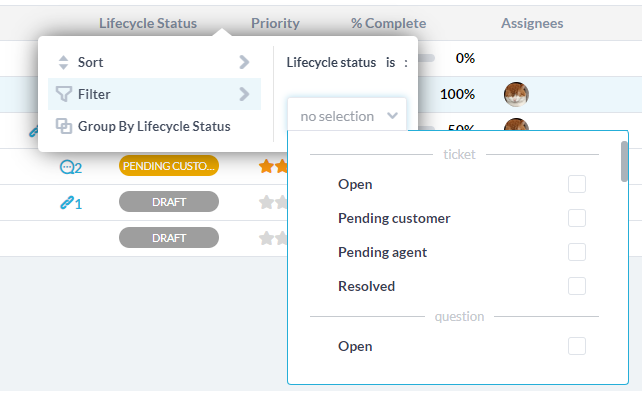
Rich Text Custom Fields (Notes)
A popular request had been to add a new Custom Field data type to support multi-line and rich text entry. The most common use case was for users to be able to add notes to a ticket or task without using the description or conversations fields. This functionality has been added. You can create a Rich Text CF under Admin > Custom Fields.
Multi-selection Custom Fields (Tagging)
We have also added a new Custom Field data type allowing you to select multiple values from a list. The values selected are displayed as tags and each value can be color-coded, displayed in the grid, be filtered-by, and more.
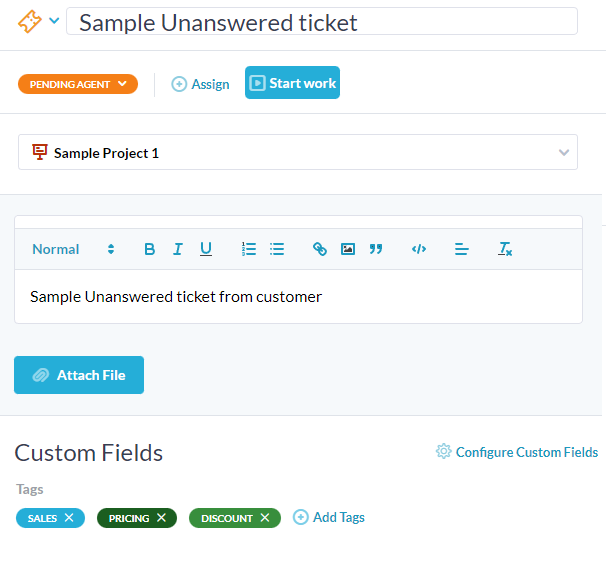
More email improvements
As with every release we continue to add improvements to our email management. In previous releases we added quick-connection for O365 and Gmail allowing you to easily connect both incoming and outgoing email. In this release we have added the following:
- Support for Custom IMAP using Basic Auth. We already supported Custom SMTP, but now you can also connect your IMAP to monitor incoming, even if you are not using O365 or Gmail, or xOAuth is not supported.
- Token Monitoring for Office 365. It can occur that for some reason O365 denies our connection when attempting to read new email or send email using your connected email box. We monitor for this error and send you an email so that you can reconnect.
- Improved Threading of Conversations inside Outlook. Various Outlook clients can often ignore standard email headers and use their own rules to process email. We now have an option to prefix RE: on each reply to aid in threading inside Outlook. You can disable this if you don’t like it.
- A new health-checker utility on each email connection. If you want to be sure that you are correctly connected to either your SMTP or IMAP, you can verify with one click.
Mobile/MFA improvements
- New token-based login flow for the Mobile app and Mobile-Friendly app. This is particularly useful for SSO users who do not have a password.
- A reorganization of Administration > Customer Apps to divide the features for Classic Portal and Mobile-Friendly OneDesk.
- Added a new splash page to the Mobile Friendly messenger and simplified the messenger UI.
Login and 2FA improvements
- Now for Users to initially log into the customer portal, Mobile App, and Classic portal, a login name and TOTP token will be required. If 2FA is turned on for that User, a password will also be required.
- 2FA Codes are now always sent via OneDesk’s email providers. Therefore if you have a Custom SMTP configuration which is failing for some reason, you will be able to log in to correct it.
- 2FA is now available for the Mobile-Friendly Apps, The Classic Portal, and Mobile App for Users.
Other improvements:
- SLA’s can be limited to Working Hours
- Improved Usability on SLA’s
- Filter certain dates by custom day/hour offsets. eg: 13 hours after last edited date