Employee Timesheet App
An employee timesheet app keeps a record of work hours to maintain the financials of an organization. The financial aspects include budgets, sales invoices, employee billing hours and more. Apart from tracking time for the commercial purposes of a company, timesheet apps are also useful for project management. With timesheet software, adding time constraints within projects is a possibility, enabling teams to plan their time to work on tasks more efficiently. This software can also be operated as a work log app within the organization to show how the business distributes its team to handle different projects.
Benefits of Employee Timesheet Apps
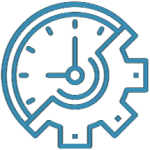

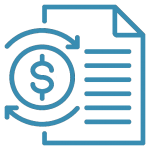
Tracking Project Time
Tracking time is essential for maintaining the project health of a business. Through monitoring the task time, you calculate your service in comparison to the project costs and determine your revenue.
Maintaining Billing Hours
While tracking time allows you to monitor team efficiency, timesheets for employees also help you to manage your billing hours. For instance, if employee salaries are paid according to their timesheets, it is crucial to keep track of employee timesheets.
Creating Financial Reports
Timesheet management applications are especially useful in creating financial reports for your stakeholders. Company fiscal reports usually display the number of working hours along with other costs to calculate the year-end profits.



Producing Client Invoices
While time tracking help oversee employee timesheets, it is especially useful when working on customer projects. These projects are invoiced according to the number of billable hours and timesheets provide detailed information to service requesters.
Monitoring Project Budget
Most projects have a pre-decided budget between the service provider and the requester. A timesheet software allows keeping track of the project funding and, in turn, helps to successfully direct the project.
Administering Time Constraints
By adding a deadline, assignees gain an idea of the amount of time they can charge towards the task within the project. This allows managers to maintain the budget and deliver all items on time.
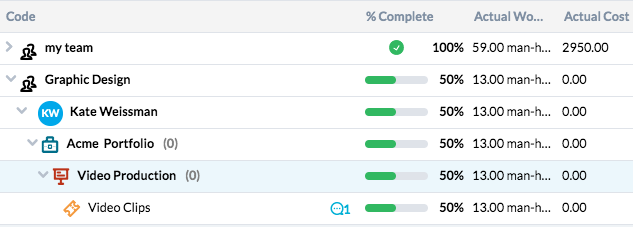
OneDesk Employee Time Tracking Application
OneDesk provides an inbuilt time management application that keeps a record of all the employee timesheets and displays in-depth details about project time management. OneDesk timesheet template includes a variety of details such as the percentage of work that is completed by the assignee, the actual cost based on the number of hours worked and actual work, which shows the assigned workdays to complete the task. The timesheet also displays other properties such as the billing type and the creation date for the work logged by the team members.
Standard Views
OneDesk offers three standard layouts to display timesheets to all users. These standard layouts are not configurable and each has its own features that users may find useful. For instance, you may use the Tree view to check timesheets to get an understanding of how time is being utilized for each task type within your projects. Tree arranges everything according to ascending order that is easy to follow by any viewer. Similarly, each viewing type has its own purpose and displays critical factors that could help you better manage your project hours.
Tree
The tree view arranges all properties in a hierarchy. The hierarchal structure displays the team as the most important property that feeds into the user. The project type falls under the user category, which contains all items related to the project.
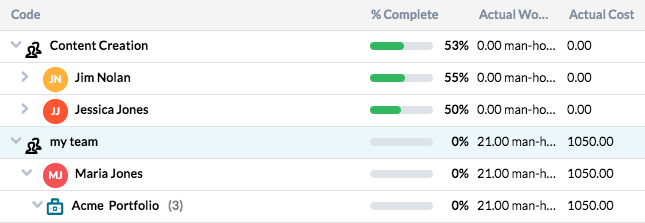
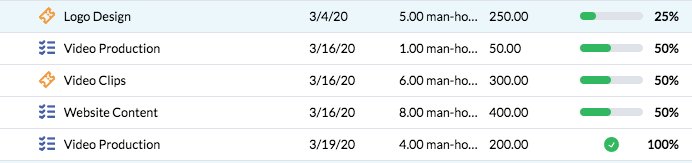
Flat
The flat view only displays only the task types. This allows managers to get a sense of idea about how much time is being used for each of the task and, in turn, helps to better manage project hours.
Gantt Charts
The Gantt Chart allows you to check whether your team members were able to complete their tasks within the given amount of time. The Gantt chart shows the visual representation of the actual time in comparison to the planned time and therefore shows how well you have managed your project hours.
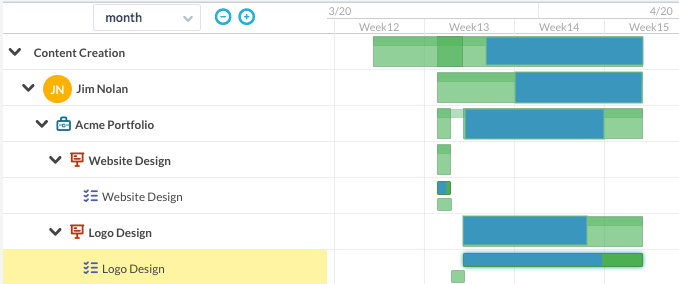
Customized Views
The timesheets are also viewable through customized filters that can be created through the My Views feature. My Views creates filtered views based on standard layouts, selected filters and groups in the OneDesk timesheet software. Some customized filters are already designed for the end-user. However, you can create your own filtered views based on the properties of your choosing.
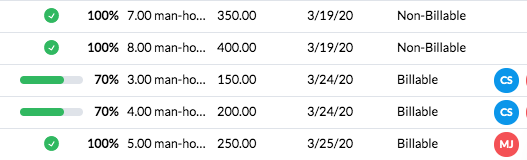
My Timesheet
Displays your individual timesheets, excluding all the timesheets keyed in by your team members. By using this search filter, you know exactly how you have billed your hours and gain an overview of your working hours within a day, week or month. You can also have the option of creating timesheet reports based on your working hours and include different properties within the report to show important details about your work assignments.
Worklog
Reports only the details about the work logged according to the creation dates. The worklog filter is especially important when you want to check the work hours of your team members and get an understanding of how they are using their hours to complete different tasks and projects.
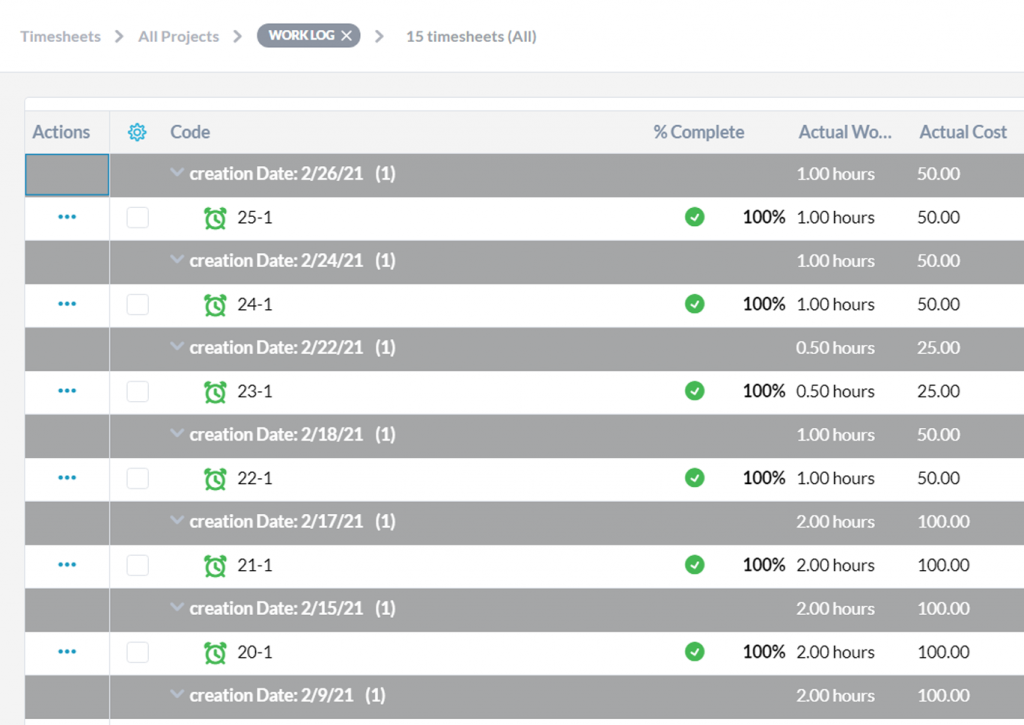
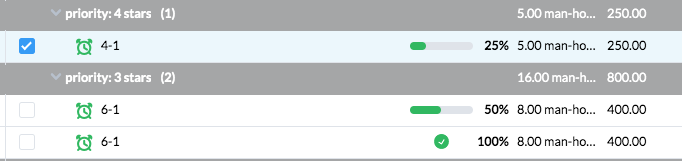
Priority
The priority filter organizes the timesheets based on the urgency of the task. Tasks are ordered according to their highest to lowest priority. The priority filter is especially useful when you want to keep track of time for urgent tasks to control the project budget and billing hours.
Last 30 days
This filter arranges the timesheets of the items worked by the assignees within the 30 days. This useful if you want to check the timesheets of all users each month and make reports for your customers. By using this filter you can provide an end of month updates to your customers about the progress of their project.
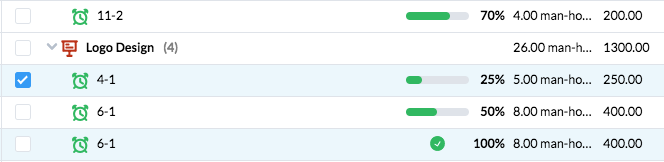
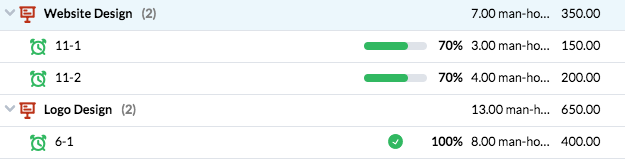
Last 7 days
You can also check the timesheets per week and get an idea of the amount of work that was completed within that time limit. Through using this filter, you can manage more short term projects and oversee how well your team has managed their time.
Work Approvals
The work approval filter divides the timesheets according to their approval status, enabling you to approve the work hours logged by team members. By dividing the timesheet into two parts, you can keep track of hours that were approved and oversee the ones that need to be approved before the next billing cycle.
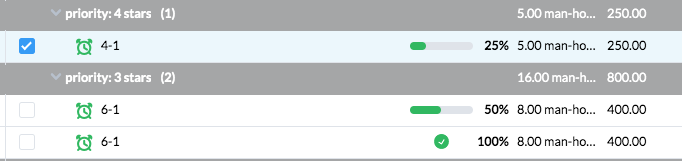
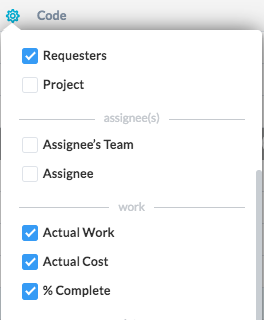
Timesheet Management Tools
OneDesk equips its users with management tools within the Employee Timesheet App. These tools enable you to create timesheet reports displaying multiple properties of your choosing. Users can also select the Show Details Panel to view the item types for more information for future reference.
Timesheet Reporting
OneDesk allows you to create timesheet reports, which are CSV files that can be imported in Microsoft Excel. These reports are data records of timesheet properties presented in a tabular data format. Item name, priority, billing type, requester name are some necessary information that can be shown within the timesheet reports. However, other critical information, such as the percentage completed, can be displayed for internal reporting. OneDesk timesheet application allows the administrator to delve deeper when creating reports. Therefore timesheet reports could exhibit internal data such as assignee name, the appointed team and more.
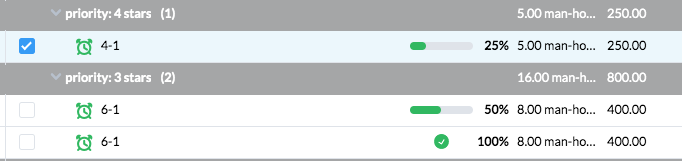
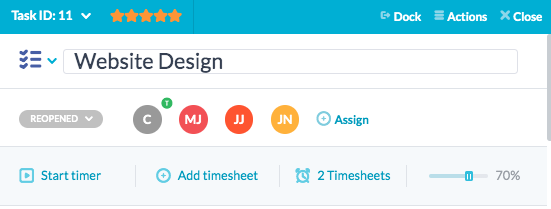
Timesheet Entry Tools
All ticket or types in OneDesk serves as timesheet form with time entry tools. The time entry tools include the inbuilt timer that allows users to take time automatically. The timer can also be paused according to the user’s needs or stopped to populate the timesheet automatically. Timesheets can also be added manually within the ticket types, permitting the user to key in the number of hours worked and the percentage of work completed by the assignee.