A more effective way to manage project requirements
With OneDesk, you can manage your project requirements in a whole new way. Capture, validate, trace and maintain your project requirements, all while closely collaborating with your team members. Then, analyze them based on metrics that your company values, and see how on-target you are.
How to use OneDesk to manage project requirements
1. Create project requirements
There are are two ways to do this. The first way is to create a new requirement, from scratch.
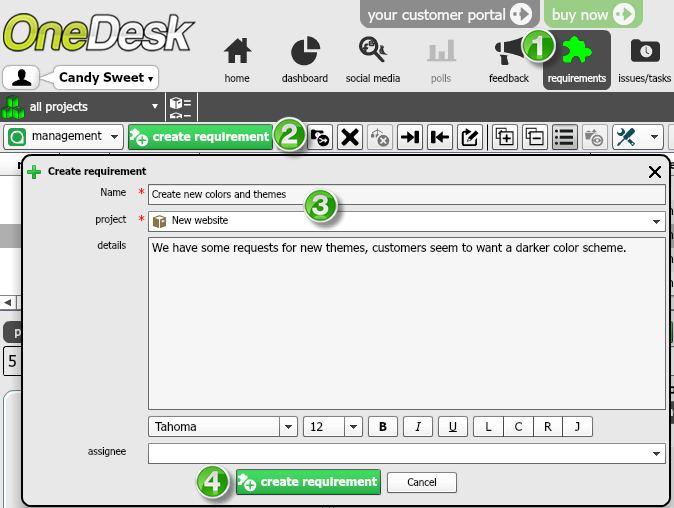
- Go to the requirements application (1).
- Click Create requirements (2).
- Enter the requirement name, and allocate it to a project. You can optionally enter details (3).
- Click Create (4).
Or, you can create requirements from one or more feedback items.
2. Add properties / financial properties to the project requirements
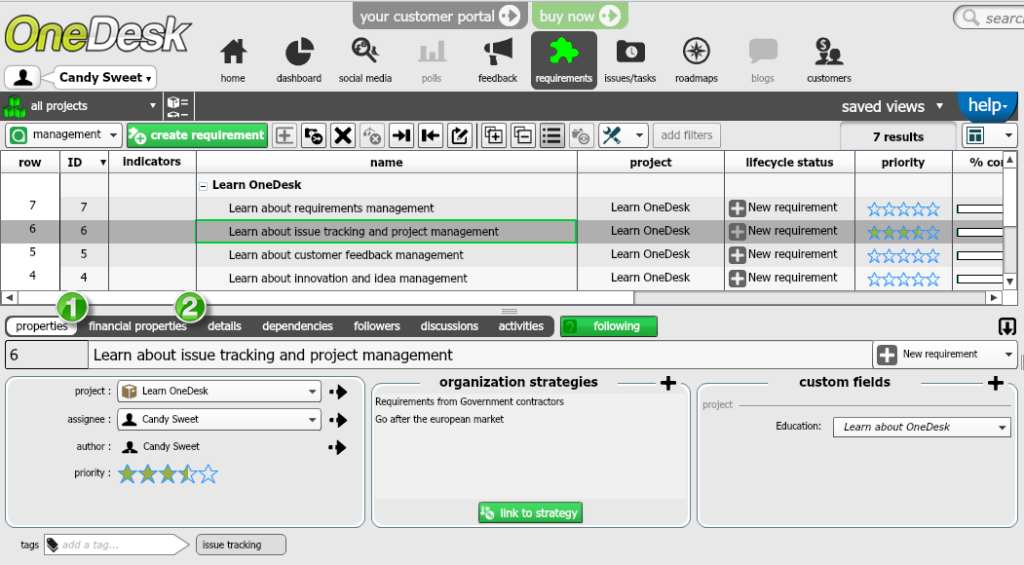
Under the properties tab (1), you can:
- Re-allocate requirements to a different project
- Assign requirements to team members to be worked on
- Set its priority
- Create custom fields and categorize requirements with them
- Create organizational strategies or goals that your company wishes to achieve (providing that you have the right role and permission to do so), then link your requirements to them. This way, you can later analyze which requirements would be worth for your organization to implement
Under financial properties (2), you can:
- Enter costs for your requirements
- Estimate the number of hours it will take to complete them
Overall costs will automatically be calculated, and you can keep track of requirement revenue and savings.
3. Analyze and prioritize your project requirements
OneDesk’s requirements analysis tool allows you to analyze your requirements based on four different metrics: Return on investment, customer satisfaction, popularity and strategic alignment. To learn more, view our previous blog post How to prioritize requirements with OneDesk