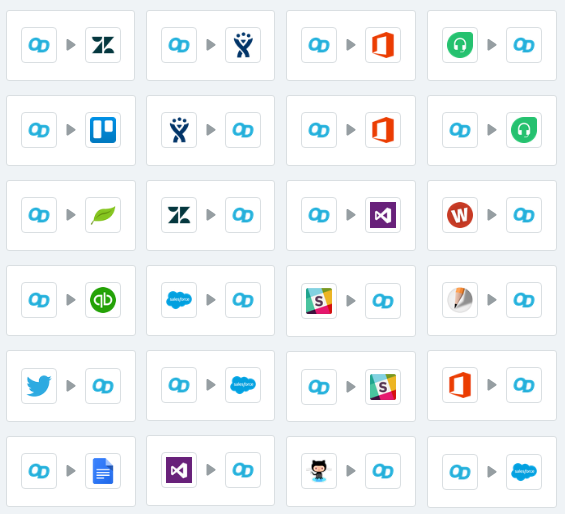We have been using Zapier to connect OneDesk to lots of different web applications for over a year now. When we first introduced our Zapier plug-in, it was full-featured enough to sync with a lot of other 3rd party systems.
However over the course of that year, we have added new features to the plugin and extended our API to support both the Zapier connector and your own direct integrations. Zapier has not stood still either and added support for tons more applications, new features, triggers and actions.
And last week everyone’s work paid off when our Zapier app was released from beta. Zapier has put up a great blog post announcing this. Thanks to all the developers at both companiess that helped make this happen.
If you are unfamiliar with how Zapier works and how you can use it to connect with OneDesk, here’s a quick rundown:
Zapier is a platform that connects “Trigger” events in one application to “Actions” performed in another. So for example you could have a new ticket created in one system (trigger event) cause a new ticket to be created in OneDesk (action). Zapier calls these “zaps” and you can use one or multiple zaps to wire together lots of different applications to cover a good chunk of your integration needs.
If you want to use Zapier to connect an application to OneDesk the steps you need to follow are simple:
- sign up for a Zapier account
- Select the zap you want to use and click “use this zap” on this page
- Go through the zap’s steps adding account credentials and making the choices for each step.
That’s it!
However if you want to connect OneDesk in a new way or to a new application that does not already have a zap pre-created, you can always create your own. Just click “make a zap with OneDesk” on our page on the Zapier website. If you want our help, don’t hesitate to ask us, and we will be happy to make a zap for you.
Below I have included some of our most popular zaps. Take a look!
Customize your Ticket Forms
Use another app to create a custom ticket submission form to submit tickets to OneDesk.
Connect to another Helpdesk app
Connect OneDesk to another Helpdesk and push your tickets to OneDesk tasks, issues and features.
Connect to another Project Management app
Connect OneDesk to another Project Management app, to synch your tasks, tickets, issues with OneDesk.
Connect to a CRM app
Connect OneDesk to your CRM and push tickets, cases, and issues from your salesteam to OneDesk.
Connect to a Source Code Control app
If your issues reside in a source control app, synch them to OneDesk tasks, issues, epics and user stories.
Connect to an Invoicing or Billing app
Push timesheets from OneDesk to your invoicing and billing applications, to automate this step.
Connect to a Calendaring or Office app
There are tons of ways you can connect office apps to OneDesk. Here are a few.
Connect to Collaboration and Social Media apps
Capture feedback from social media. Create items in OneDesk directly from your collaboration apps.